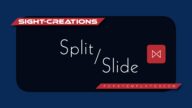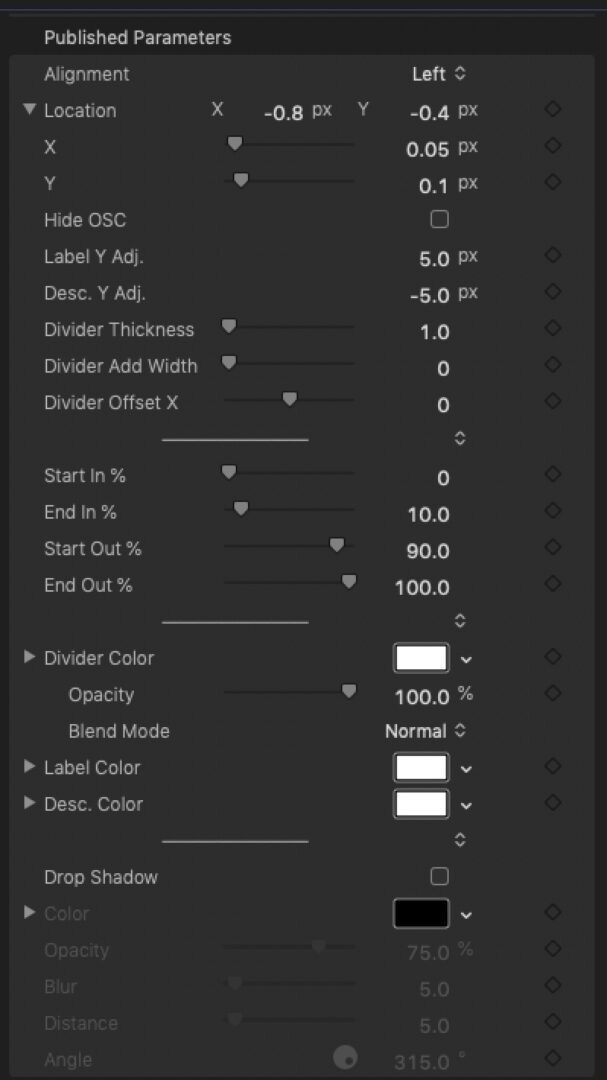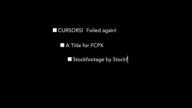Divider Reveal (v2)
Drop it on the storyline, change the text and let it run.
Features
- Automatically adapts divider to longest text
- Left, Right or Center Alignment options
- Show/Hide OSC
- Supports multiple lines
- Vertical Video/Social Media “friendly”
- Adjustable divider size
- Customize timing
- Customize appearance
Divider Reveal Parameters
There are three alignment options that are about the relationship of the divider to the Text objects: Left, Right and Center.
Location is the screen location of the On Screen Control position with respect to the Aligned divider line.
There is an option to Hide OSC which will be helpful when you need to customize the divider and want that control out of the way!
The Label (top text) Y Adj and Desc. (bottom text) Y Adj parameters allow you to change the distance from the divider the text appears when it has finished animating into place.
Divider Thickness allows you to “match” the “weight” of the divider to the weight of the text (e.g. Bold Text might need a thicker divider). Thickness can be as much as the entire screen (and beyond)!
The Divider, by default will match the length of the longest text, but Divider Add Width allows you to adjust the divider to whatever length you like!
No two fonts are exactly alike in their spacing structure so Divider Offset X allows you to make adjustments to the edges of the divider to match exactly the text edges… if you feel it’s necessary!
Divider Reveal Animation controls
Start In %, End In % determine the starting time and ending time of the “In” animation slide. Setting the End In % value to less than or equal to Start In % will have an “instant on” effect (animation is disabled).
Start Out % and End Out % are similar except if Start Out % is greater than or equal to End Out %, the animation is diabled.
It is possible to animate just the in or the out if you like, or neither end.
Animation times are in *Percent* of Length of Clip so changing the Title’s length will effect the timing settings used.
Notes
The colors section is easy enough. A Blend Mode is provided for the Divider shape for special highlighting effects (if wanted), but the Drop Shadow, if enabled will revert the blend mode to Normal.
If you need drop shadow on the text AND a blend mode for the divider, use the Drop Shadow feature for each text object.
TIP: if you deselect the Title in the storyline, then click on it to reenable it, Font settings you make will apply to BOTH fonts at the same time!
Demo:
Keep up to date with Sight-Creations on Twitter.
A good place to see all of my effects as well as several tutorials and other demonstrations in use is on my YouTube channel.