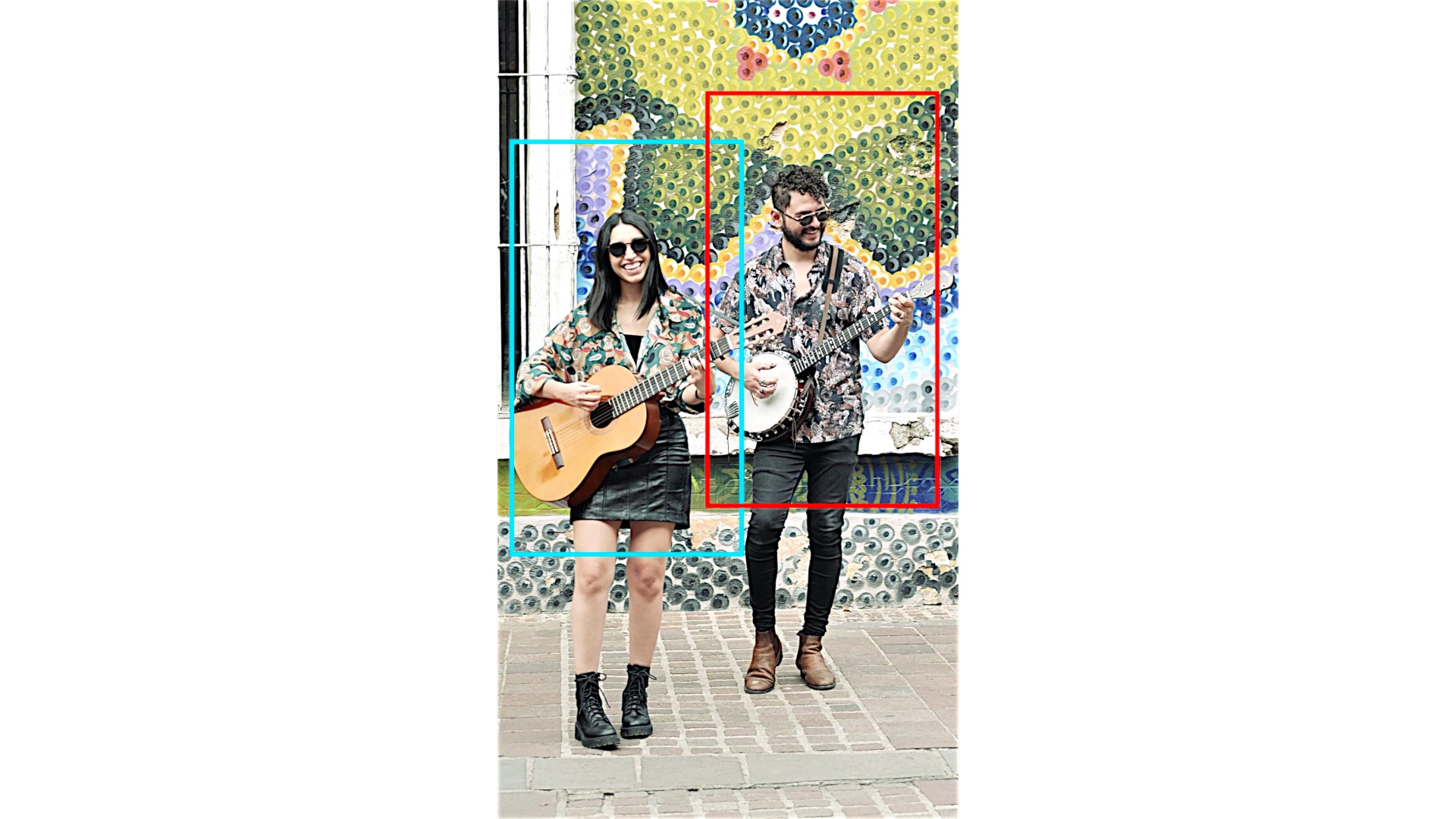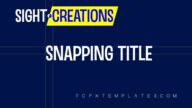Camera Zoom 22
Camera Zoom 22 is an easy to use effect that allows you to zoom into clips and maintain a very high quality image.
Zoom region always has the same aspect dimensions as the clip on which it is added.
OnScreen Control provides a simple means of placement (position cannot be keyframed).
The “target” rectangle can be customized (color, opacity, width) and used “for effect” to frame the view.
Separate Zoom control allows you set the amount of zoom (up to 100% zoom or 200% scale). [0% Zoom is normal size or 100% scale.]
Simply position the target and set the In Start and End Time (in % of length of clip) and the Out Start and End Time and you’re done.
There is an onscreen playhead % indicator that can be used for precision time entries.
As demonstrated in the video below, multiple instances of Camera Zoom 22 can be placed on individual clips to produce different zoom effects like panning and dollying the shot.
There is also an Easing control that goes from Linear (0) to Ease In/Ease Out (100) and varying degrees in between (but it will appear as just becoming more linear). The default is 100 and that’s probably the best place for it.
How is this effect different from Ken Burns?
Ken Burns cropping in Final Cut always uses the Project dimensions for the aspect of the start and destination rectangles. This effect always uses the clip dimensions (no matter what they are!) In the demo video below, there is an example of a 9.44:1 clip to which three of the effects are applied.
The starting rectangle is always the full clip with this effect. Since it is allowed to set the Start/End Times of each phase to the same time, it is possible to start a clip fully zoomed in and animate out (and vice versa).
It is also possible to simply set the zoom level to a constant, after which you can add another Camera Zoom 22 to use to complete a similar type of Ken Burns setup.
This is quite a “lightweight” effect for what it does. It will render quickly and can generally be used without having to render (often).
It is recommended that this effect be used with SC Video Cleaner or another sharpener on the back end of the Zoom effect (added afterwards) for best effect. SC Video Cleaner is perfectly tuned to just sharpen video to clear up the softening cameras used to reduce moiré patterning.
See the video below — the results even surprised me!
Demo:
Keep up to date with Sight-Creations on Twitter.
A good place to see all of my effects as well as several tutorials and other demonstrations in use is on my YouTube channel.