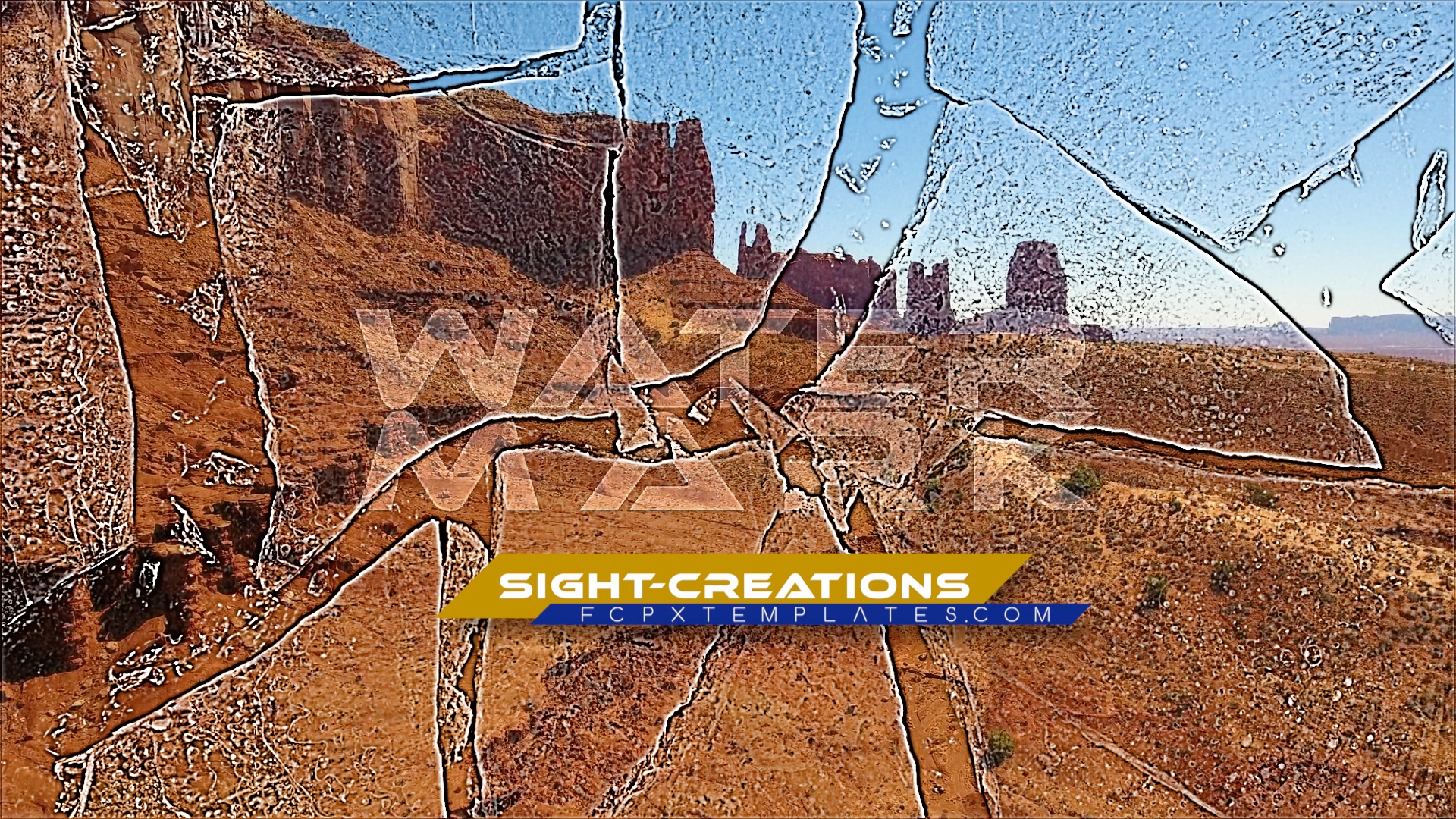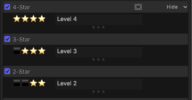Watermark - not just for copy protection!
Watermark reduces whatever image/video is added to the drop zone to monochrome highlights and shadows to be blended with the main video content.
A Clone Layer Title (a.k.a. “adjustment layer”) is included with this effect for applying over extended periods of time.
Interesting story! I first developed this concept within three months of the release of Final Cut Pro X (10.0) on September 11-13, 2011. That verson was too complicated. This one is easy!
So, exactly 12 years to the day, I rebuilt this effect without even realizing when I had built the original.
Parameters
As you can see, there’s not a lot going on here. A Drop Zone with Pan/Scale controls; the core controls; and position/rotation at the end.
This effect uses a Square Drop Zone to accommodate any kind of aspect ratio. When content is added, it will Fill the drop zone.
Use the Scale In Zone to *fit* as much as you need in the drop zone area and Pan to reposition the media as needed. See “Feather Edge” for more information.
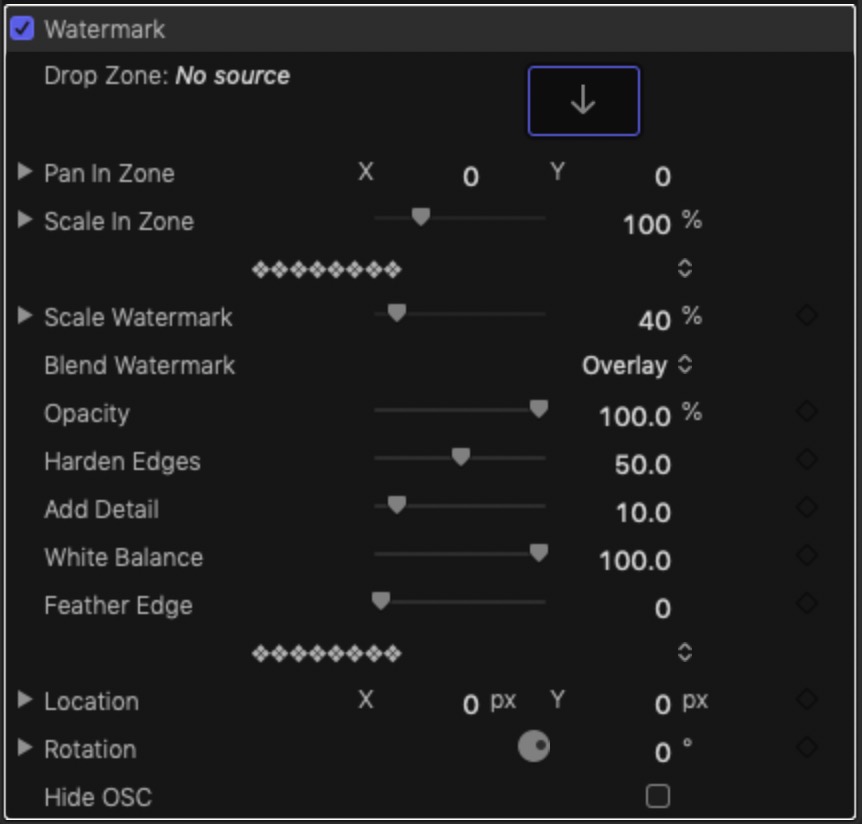
The Core Section
Scale Watermark: Once you have scaled and positioned the media within its content bounds, use this parameter to size it to your project needs.
Blend Watermark: there are four options.
Normal – used to improve visibility while making settings
Overlay, Hard Light and Linear Light are used to “mix” the media together
Opacity is used to create the necessary “balance” of the blend.
Harden Edges makes highlights more pronounced.
Add Detail will add in more “shades” or shadow detail to broaden the depth of the blended images.
White Balance – is used to adjust the median lighting in the drop zone image or video so that it matches the content of the storyline video. When used with text/titles, this can be used to toggle between light and dark.
Feather Edge will help remove any “edge detail” that might occur blending the drop zone media with the storyline video.
The Rest
Location and Rotation for keyframing if necessary.
There’s an OnScreen Control that can be used for positioning directly in the Viewer which can also be hidden with the Hide OSC checkbox.
Tips
As you build your special effects for particular use, utilize Save as Effects Preset to save your settings.
This will be most useful if you have say, a center screen mark, one for lower right, one for which you build an animation, and so forth.
Demo:
Keep up to date with Sight-Creations on Twitter.
A good place to see all of my effects as well as several tutorials and other demonstrations in use is on my YouTube channel.