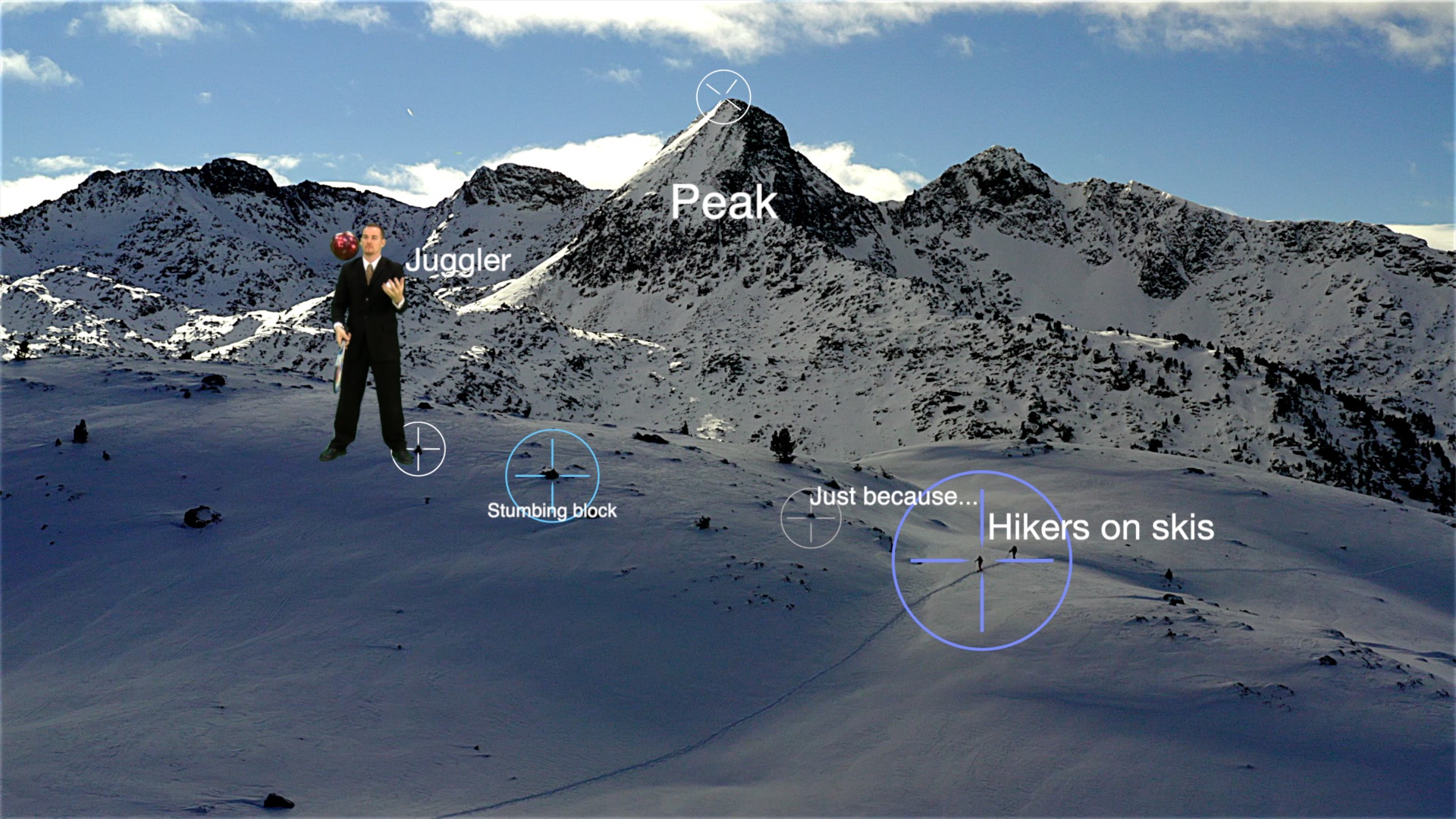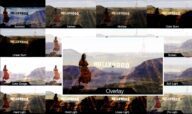Track Assist SC - Manual Tracking made easier
Track Assist SC was created to make manual tracking faster and easier because it is easier to see the target track point without getting an OSC in the way.
Overview: Track Assist SC is an Effect meant to be added to a Title, a Generator or media (to be scaled down) and set to be tracked to a background video. The image above shows several titles and one green screen video clip scaled to “fit” into the scene.
Application: apply to a clip (title, generator or video) and uncheck Show Media to hide it (you’ll want it out of the way). Select the Viewer and type H to change the current tool to Hand (you have other options – just not Select or Zoom tools).
Set the playhead to the beginning or end of the clip and use the Onscreen Contol to move the target graphic to center on the tracking point.
Set an initial keyframe. Move the playhead in time — judge how your tracked point moves. As long as it moves roughly in a straight line you can keep dragging the playhead.
At a point where you notice a change in direction or a change in speed, stop moving the playhead and move the target control to center on the tracking point. Continue moving the playhead and updating the control positions until you have finished a first pass.
You can go back and fine tune positions as you like, but you will get smoother results with the fewest keyframes possible.
Parameters
Behind for Titles: if you decide to keep the targeting crosshair visible, you can set it behind Title text or behind images if alpha is used in the tracked image.
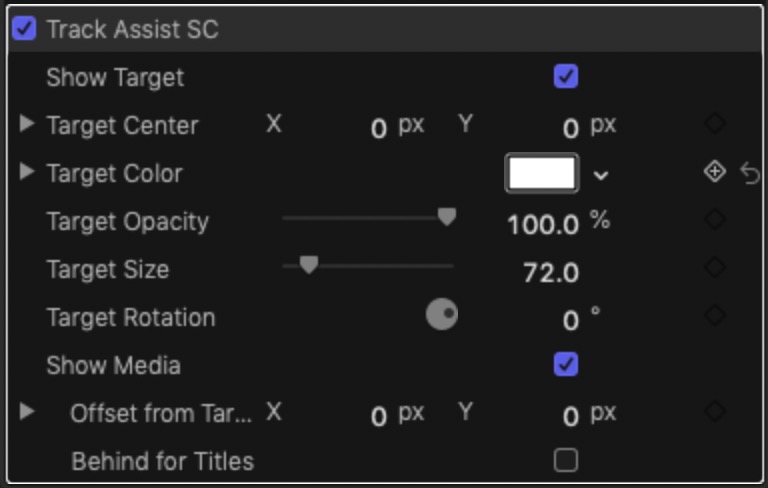
Keep up to date with Sight-Creations on Twitter.
A good place to see all of my effects as well as several tutorials and other demonstrations in use is on my YouTube channel.