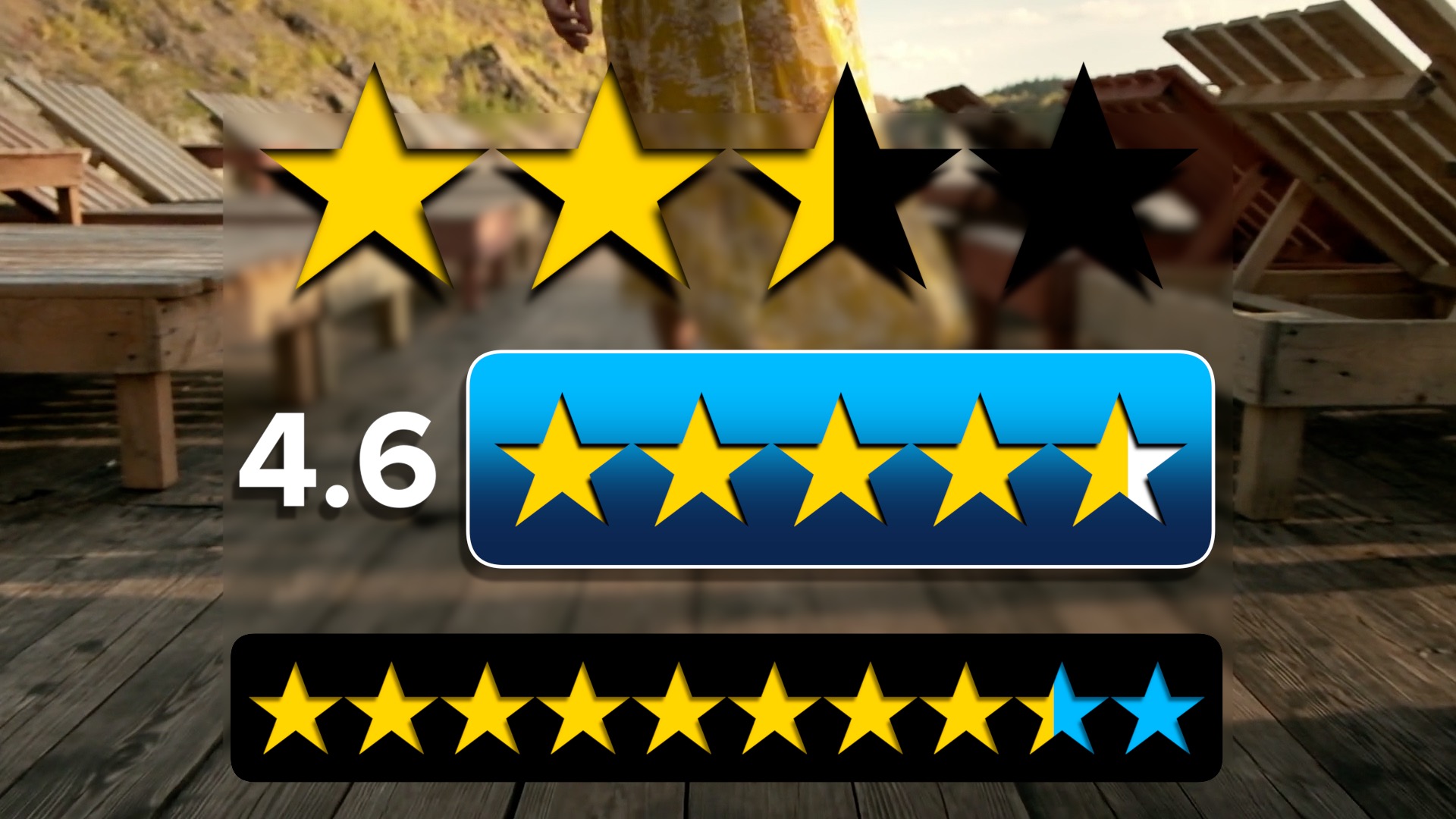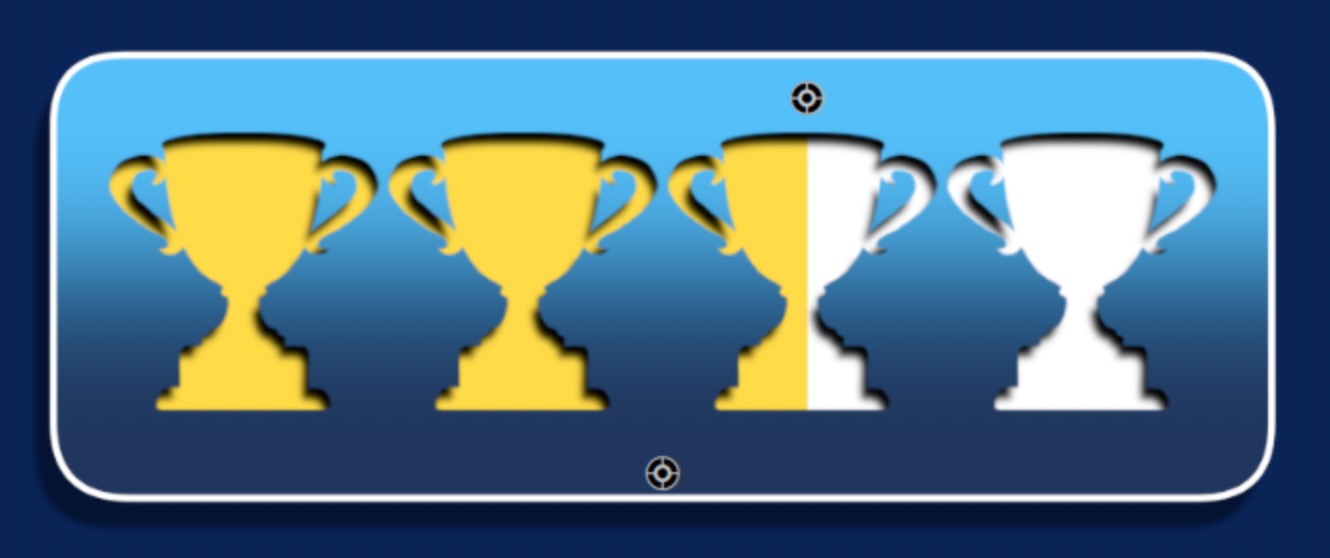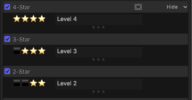Star Rating - Let the stars shine!
Star Rating is a full featured Effect. Quite a lot of design consideration and expertise was used in its creation.
Before you go on, you should know there is a free “Five Star Rating” template available from idustrial revolution and you can get more information about it here.
In comparison:
Star Rating has default 4-star, 5-star and 10-star rating options.
Ratings can be set with an OnScreen Control or parameter and all values between 0 and the number of stars (with 1/10 decimal resolution) are available and can be animated!
Rating number value can be hidden or shown.
Rating number position can be set to any location around the Star Rating “badge”.
Screen Position can be anywhere and an OSC is available to drag it where you want.
It can be scaled without loss of detail.
Every aspect can be colored and there is an optional Gradient available for the “badge”. (The outline can be hidden by setting its width to 0 and the badge color can be transparent by setting the opacity in the gradient option.)
Two drop shadows: Inner and Outer are available. (See feature image close-ups for inner shadow details!)
Font options for the Rating number.
An option to show/hide the OSCs.
Built in Animations:
A Start Time and End Time in “% of length of clip”.
Slide In H (horizontally) and Slide Out H.
Slide In V (vertically) and Slide Out V.
Fade In Time (length of fade) and Fade Out Time.
You have the option to create your own badge using any symbols you want (that are available in the Unicode character set).
Use the Four Star Option, then in the Override 4-Star TextBox, change the symbols or add as many as you want (you are not limited to 4). If you use more than four, turn off Show Rating #! You can even add spaces between characters to spread them out. The badge *automatically* adjusts to accommodate whatever you design.
There is a Center Characters control if the symbols you use seem slightly off-center.
Once you design your custom rating badge, Save As Effects Preset to preserve your work for future use! You can use this product to create any number of customized templates (presets) as you can conceive.
Employing your own creativity is well worth the price!
Demo:
Shows custom badge as well as the OSCs (the upper OSC controls the rating, the lower OSC controls positioning.)
Custom symbols can be inserted into this effect by clicking in Override 4-Star text box and typing Control-Command-Spacebar to open the System Character Viewer.
Emoji can be used, but only the outline will have effect. The trophy cup is character U-1F3C6 in Emoji>Activity section.
Other ways to apply
Add as many as you need to Titles containing movie (or other subject) titles or labels.

All three default styles use the same number setup – the range is 0 to 1 but applied to the stars number. For example, if a rating is 7.8/10 (as you would find on IMDb) the setting would be 0.78. When applied to a 4-star option, the number shown is automatically set (without having to manually update) to a 0-4 scale, and likewise to the 0-5 scale.
The example above shows a 7.8 for the 4-star, 7.6 for the 5-star and the 7.2 for the 10-star.
Keep up to date with Sight-Creations on Twitter.
A good place to see all of my effects as well as several tutorials and other demonstrations in use is on my YouTube channel.