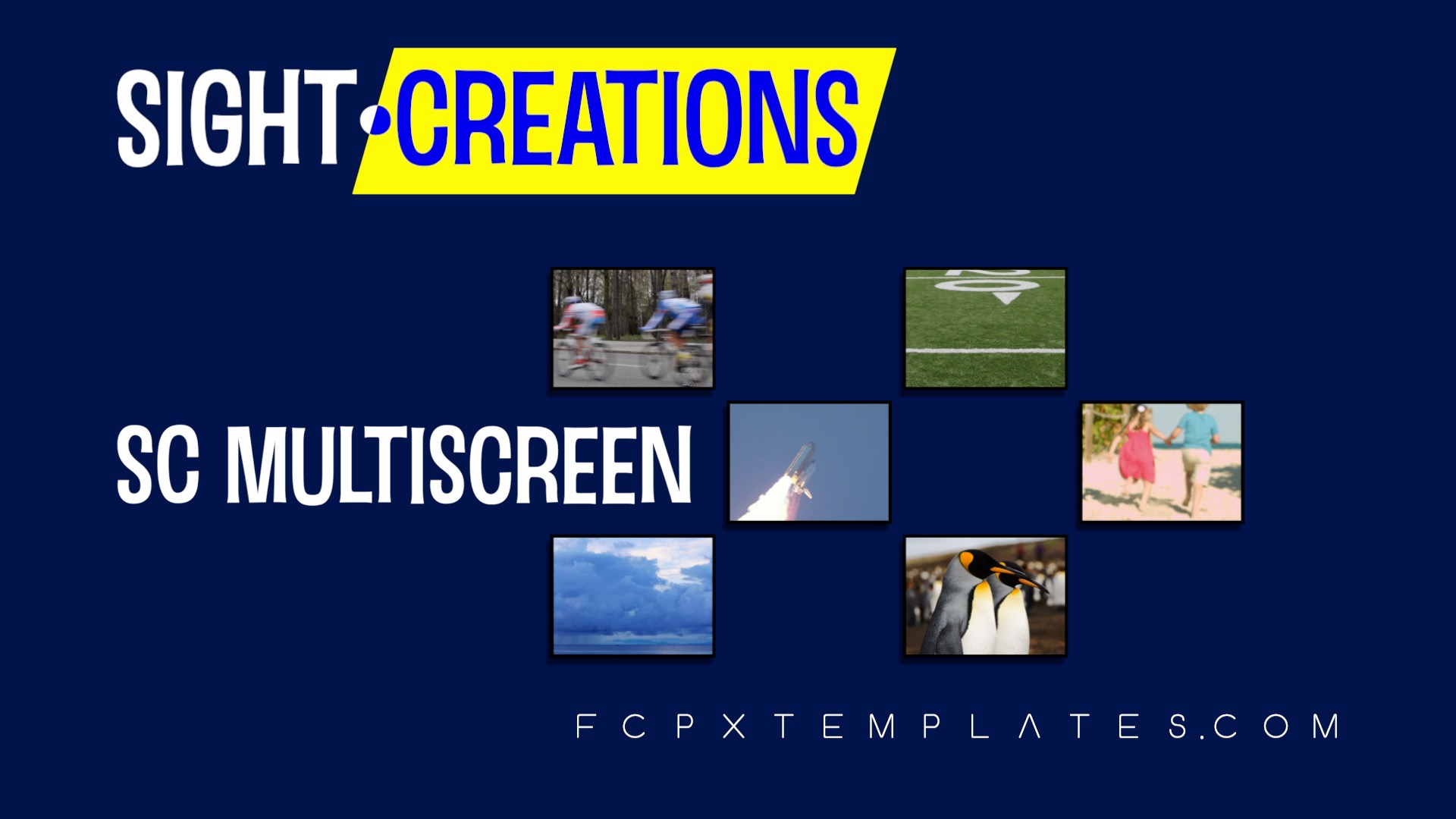SC MultiScreen - a multi-clip layout tool
Create sophisticated clip layouts with this tool with the advantage of not using any Drop Zones — all clip audio remains intact. (Drop Zones have no audio so that it is necessary to re-sync all the audio of Drop Zones back into the storyline.)
SC MultiScreen is an Effect. This means that you can set up your layout on a single clip, then copy and Paste Effects to multiple clips and have the exact layout options for each clip. All you need to do is set the location for each clip to appear in.
You can “enclose” one layout within another! Simply create a compound clip of one layout, then apply SC MultiScreen to the compound clip to place the entire layout within a single Location in another layout.
Layouts are by columns and rows. You can use as many as your system can handle.
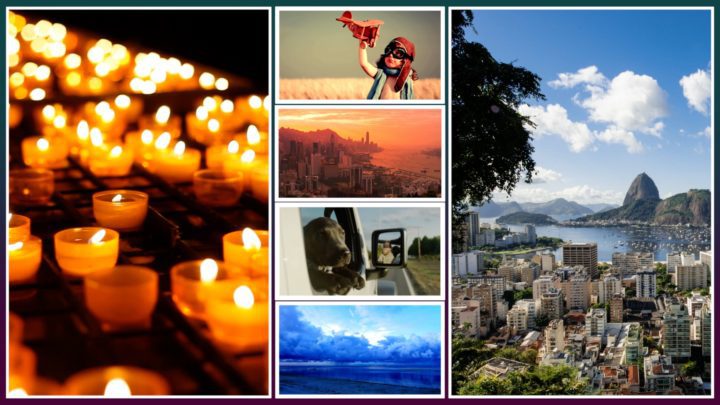
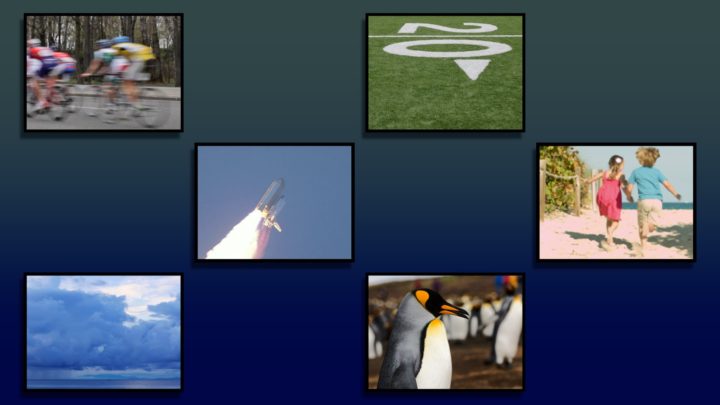
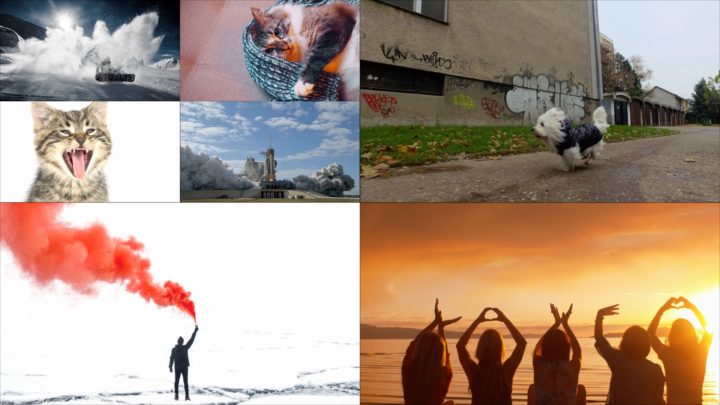
Workflow
Apply SC MultiScreen to one clip. Set the Layout Spread to 100. Set up how many Columns and Rows you need to use or the *grid* you need. Use the OnScreen Control to set up the layout of the grid (or optionally use the OSC Dimensions parameters).
Scale Clip to resize the layout copies to fit.
Use Crop Width/Crop Height to help fit the videos in your screen space, if needed.
Once you get the basic layout, turn the Layout Spread back down to 0. Use the Clip Location control to place the remaining copy in the grid location you need. Once you get the layout set up like you like it: type Command-C to copy.
Add the number of clips you need to fill the grid location you want to your storyline (stacked). Select all (but the original) and Edit > Paste Effects (command-option-v). Use the Clip Location slider for each clip to set its position in the grid.
You may want to plan to make smaller stacks and make compound clips. You can apply this Effect to a compound clip to reduce the section you make and fit it in a single grid location with this effect. For example: stack four clips, select them all and double click on SC MulitScreen (this will apply them all at once) then set the locations for each. Create a compound clip of this setup, then use the CC as a single clip in the next group of video clips used.
You can use multiple layouts and have different sized clips arranged together (see example above).
There are parameters that will allow you to scale the source clips within their grid Location as well as the ability to offset video within its frame in the horizontal and vertical directions. Cropping is also available along with a border option.
There is also an option to offset the “tile” arrangement to “stagger” clips with respect to each row.
When using a single tile, it will be necessary to change the Layout Origin to one of the “single location” options like Center, Top, Bottom, etc. Otherwise, set the Layout origin to one of the corners.
Once you set up a layout, you can Save Effects Preset to create an easy to reuse version forever after!
A walk-through of features:
Additional information:
Adding effects after applying SC MultiScreen
Correcting for different aspect ratio clips
NOTE:
You should not experience any problems with clips in the “HD range” of pixel sizes and the tutorial in the video below still applies. However, SD clips are a different matter!
FCPX does an amazing job of upscaling SD into HD (1080, at least), but when you apply an effect like Multiscreen, the SD clips will lose that beautiful upscaling and look like overscaled SD, even when scaled down to fit into a Multiscreen layout.
There is the additional problem of the frame size and how FCPX treats clips within the project bounds. You may have noticed that anything beyond the frame size of a clip gets cropped, no matter what! And, adding clips to this effect will have their sides cut off along the layout borders.
The fix is easy: simply create a compound clip of the SD clip and not only do you get the upscaled resolution back, you also get the full aspect ratio of your project available for the SD clips inside effect! This means you can use either Fit or Fill for the Spatial Conform, have use of the full project dimensions and the clips will still look (relatively) great!
Apply Multiscreen to the compound clip, not the clip itself.
—Fox
Dealing with SD 4:3 media (there are issues!) - Easy fix!
An easy to do advanced layout
Keep up to date with Sight-Creations on Twitter.
A good place to see all of my effects as well as several tutorials and other demonstrations in use is on my YouTube channel.