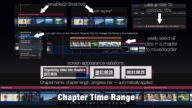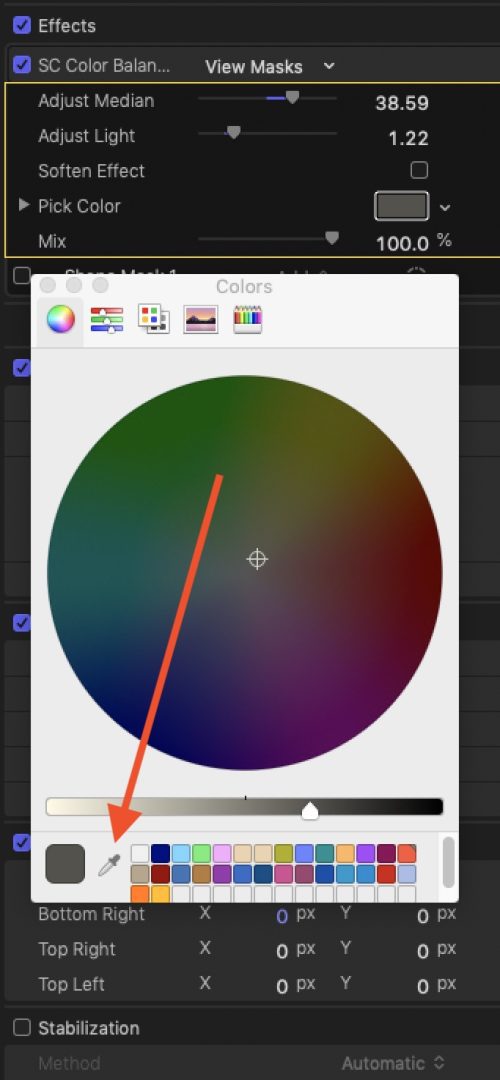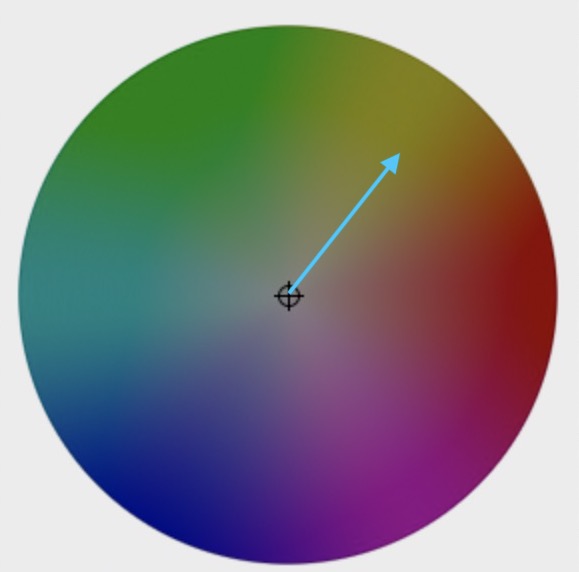Balance Color, Improve Color Contrast
SC Color Balance is an old school design. Choose a color and this effect creates its opposite, adjusts it to a median and blends it back to the original — like it was done in the old days of Photoshop.
For difficult selections, you can manually choose any color to balance. Or don’t balance — create a “look” by adding a color cast.
Final Cut Pro has a built in Color Balance effect. It is applied automatically and there is an option to manually select a region of your video “that should be white”. Very limited options! And what about clips that don’t contain any white?
SC Color Balance is a manual balancer featuring an Eyedropper picker, manual lighting adjustments and effects masks! It can be applied multiple times to a clip isolating different balance effects using Effects Masks Color Mask.
For clips already well balanced, it can be used to adjust the overall “lighting” effect as well as apply more color contrast making the image more clear (no sharpening is applied).
This effect is 100% created in Motion, there is no other external (FxPlug) plugin code used. There is no risk that this effect will experience service interruptions due to changes in the OS or in Final Cut Pro in the future.
A couple of examples:
Using SC Color Balance
To select a color:
Left click the Pick Color swatch to open the System Color Picker. At the bottom left side is a small eyedropper tool. Click on the eyedropper to activate it.
You can select a color from **anywhere** inside the FCP interface, the clip in the viewer, any clip in the event browser, any clip in the storyline, or any part of the interface! (Not that this is practical — just possible.)
If you need to take more than one Sample to get the effect you need, you must Reset the Pick Color swatch by clicking the backward turned arrow along the right edge, otherwise, you will be taking a sample from a recolored clip.
Once a color is chosen, the effect is applied.
If the color change is too light or too dark, there are two parameters you can use to make adjustments. The sliders control two different processes.
Adjust Median takes the calculated balance color and moves its median value to a lighter (right) or darker (left) *shade* that is blended into the video.
Adjust Light adjusts the overall luminance of the image (left darker; right lighter).
Soften Effect changes the blend method to on that is more “linear” over the entire color range.
To manually set a Sample color:
Although you can right click the Pick Color swatch and select a color from the application color picker, it is recommended that you left click on Pick Color and use the System Picker. With the Color Circle pane, there is a target “puck” at the current color pick location (center by default) that you can click and drag to a color location. Nine times out of ten, you will be going in the direction along the pure Yellow line. This path will quickly balance daylight and daylight balanced indoor lighting.
If you’re sampling another color, *move the puck* in the direction of the color you’re balancing. You will find this is a very rapid way of creating a manual (and accurate) balance.
PS – you have to make sure the Pick Color swatch is selected when making changes to the sampled/picked color.
Keep up to date with Sight-Creations on Twitter.
A good place to see all of my effects as well as several tutorials and other demonstrations in use is on my YouTube channel.