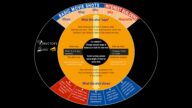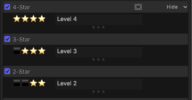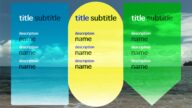Range Notes — front and center!
Add Notes right in your storyline. Span any time range. Low profile. No effect on your media!
Instructions:
Select a Range. Select Range Notes title in the Titles Browser. Type the Q key. Range Notes will be placed in the storyline exactly matching the range.
Optionally, you can simply place the Range Notes title in the storyline and resize it.
Right click on the Range Notes title in the storyline and select Rename Clip from the popup menu. Type your notes as the clip name.
Type the Return key to close and save the name.
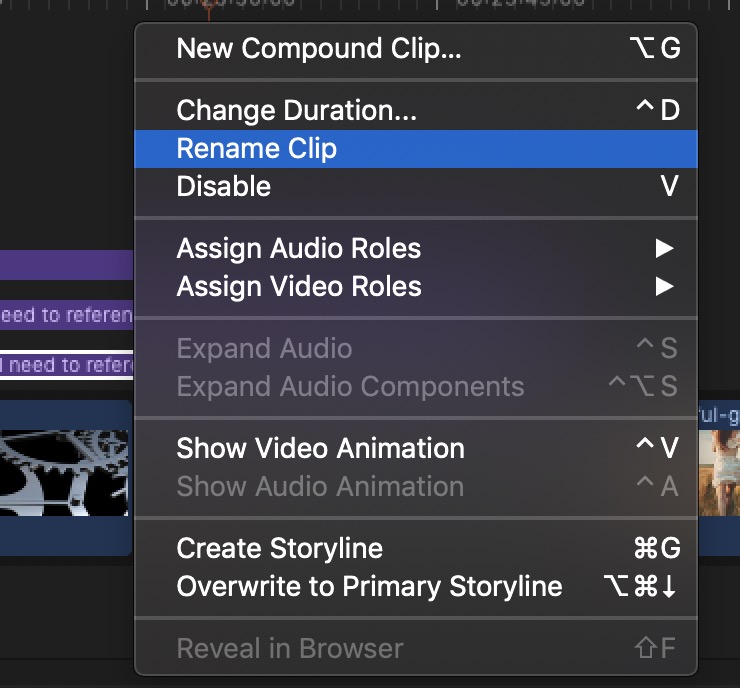
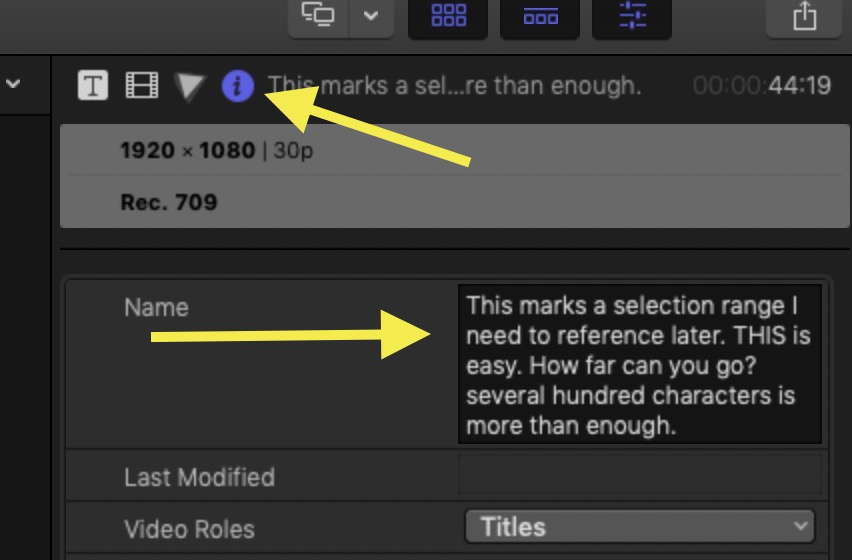
Although you can see a good deal of your actual Note in the storyline (see feature image above), you can see the entire note in the Info inspector Name field. FCPX actually opens that textbox up to reveal the entire name!
You can also right click the Range Notes title and re-select Rename Clip to read the entire note in the storyline. (Type Return to close.)
Keep up to date with Sight-Creations on Twitter.
A good place to see all of my effects as well as several tutorials and other demonstrations in use is on my YouTube channel.