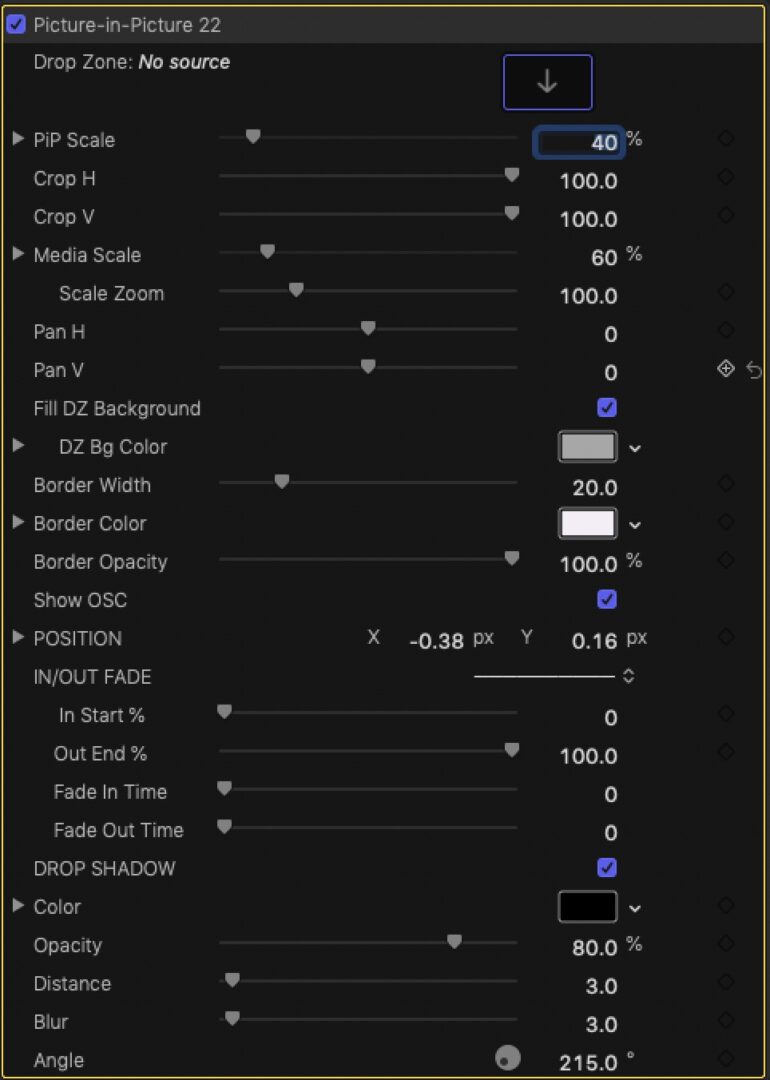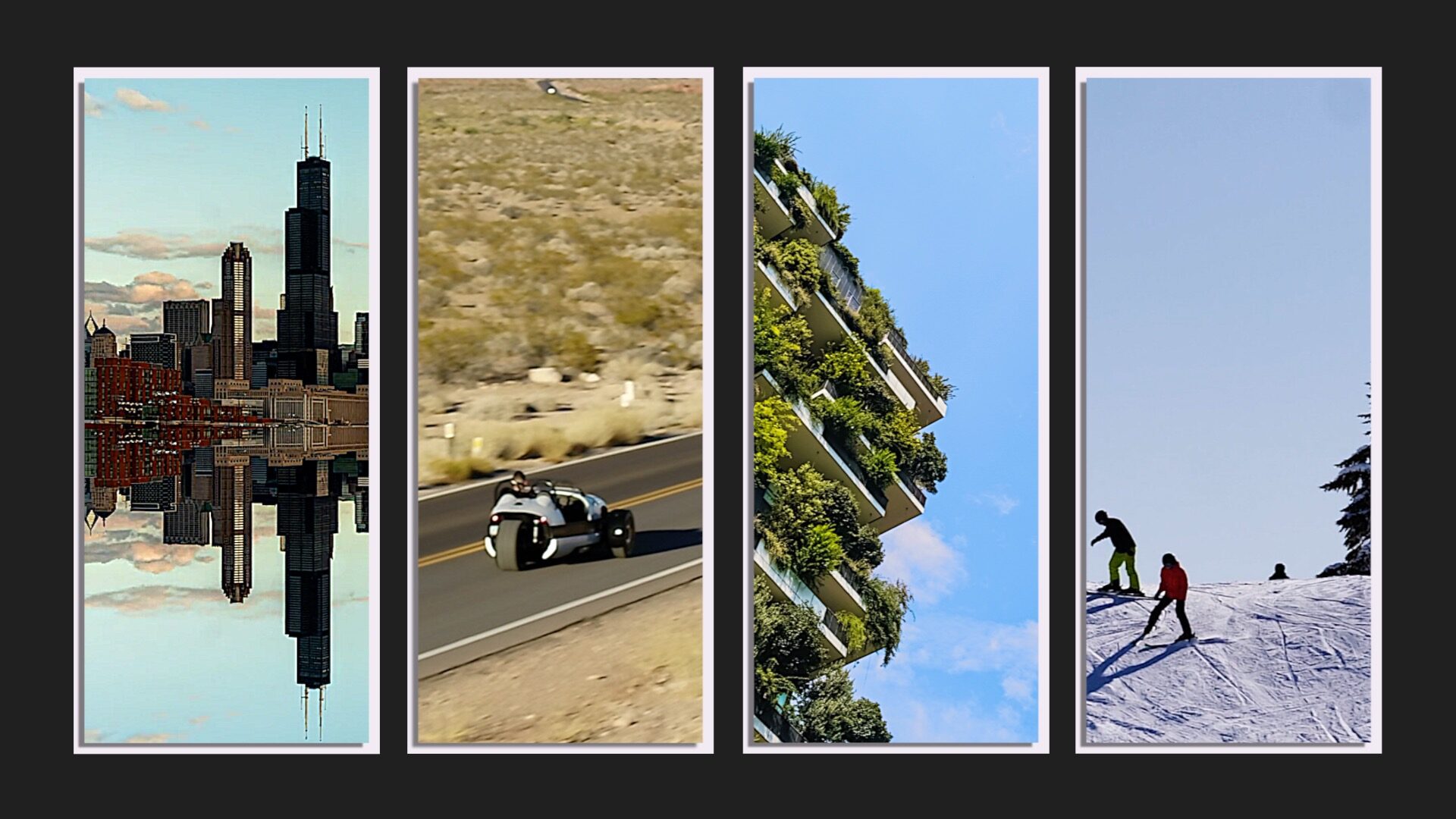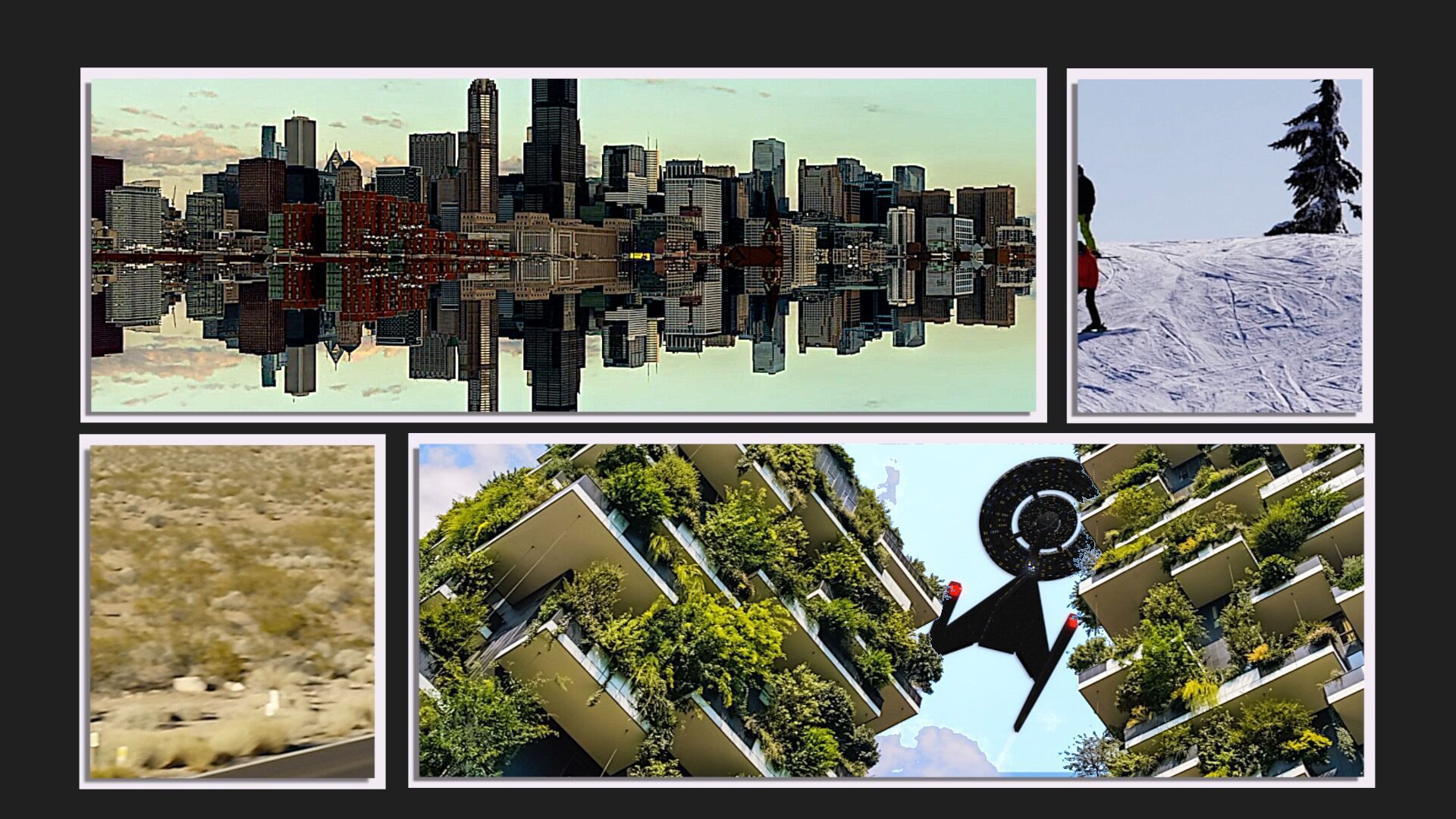Picture in Picture 22
This product is designed as an Effect! If you need to use it as a Title, an “adjustment layer” named “Art Layer” is provided as a convenience.
Why is this an Effect? Because it deals with drop zones, one of the most obtuse objects in all of Motion and Final Cut Pro.
As an effect, you will be able to *design* your own drop zone “applications”, including multiple drop zones “in one drop” applications with customized size and arrangement formats (with Effects Presets).
As an effect, you will be able to blend the effect into the background video with the use of the built in Color Mask (and/or the built in Shape Mask).
Parameters
PiP Scale adjusts the size of the effect in the storyline.
Crop H will narrow the viewport on the horizontal axis and Crop V will narrow the viewport on the vertical axis.
Media Scale will adjust the size of the media with respect to the drop zone “holder” whereas Scale Zoom will increase the size of the drop zone and its media inside the display. Scale Zoom can be *keyframed* while Media Scale cannot be.
Pan H and Pan V will offset the media within its container. Care must be taken because the images is “repeated” at the edges. Pan H and Pan V may be keyframed.
Fill DZ Background provides a background for the drop zone source. It is revealed depending on the Media Scale size.
DZ Bg Color allows you to set the background Color. The opacity is available if you dial down the disclosure triangle on the color.
There is a built in Border feature that is available and Border Width sets an equal width around the outside of the drop zone area (conditional on the Crop settings as well).
Border Color and Border Opacity should be self-explanatory.
Show OSC can toggle the On Screen Control for position on or off.
Position is a decimal value representing basically a “percentage” of screen. In the case of the X position, the aspect ratio of the project will have an effect on the values you see. Exact pixel locations are not all that important and this parameter is available for keyframing animations.
There is a built in Fade In/Fade Out animation available. When Fade In or Out times are set to zero, the effect is that of a switch On or Off. Start and End times are set up in terms of “% of Length of Clip”.
The added Drop Shadow is applied to the actual Drop Zone region so that is will show either on the border and/or the background (depending on size settings).
Demo:
Versatile!
Picture in Picture can be used to create rather complex animations and only Picture in Picture 22 and Art Layer were used to create the non-title parts of this video:
This animation is available free with your purchase. The download links for the Effects Presets should be in your receipt email (under Purchase Notes).
Keep up to date with Sight-Creations on Twitter.
A good place to see all of my effects as well as several tutorials and other demonstrations in use is on my YouTube channel.