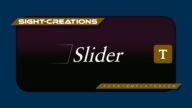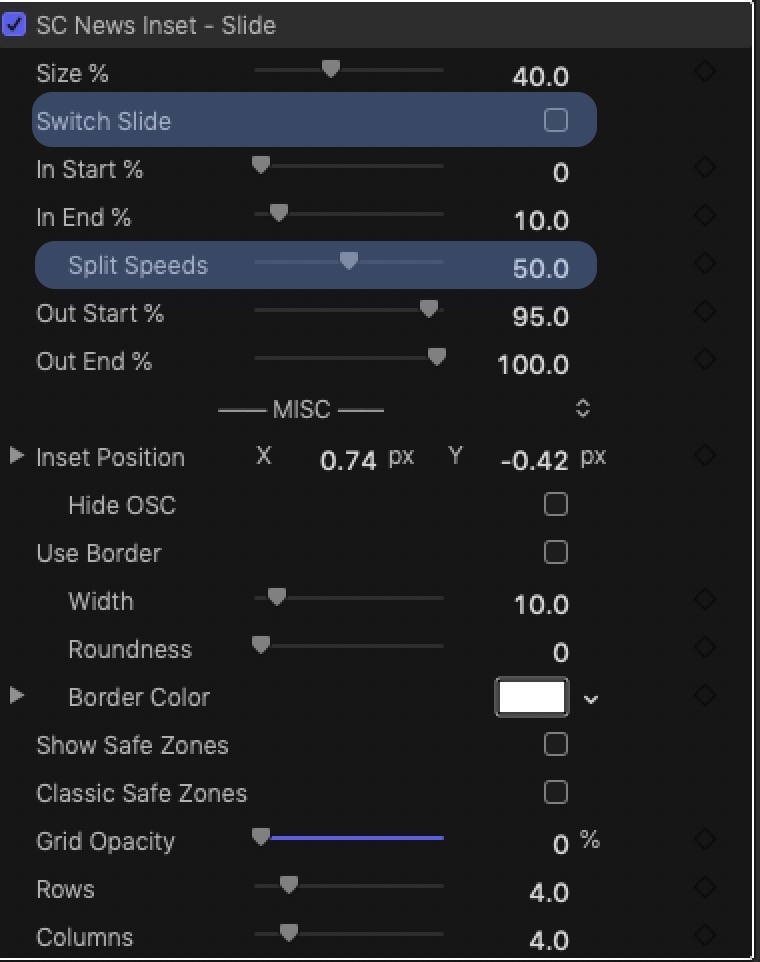SC News Inset Effects
Designed for simplicity and speed of preparation for professional editors with built in grid and safe zone guides. Save your favorite setups as Effects Presets!
Effect behavior is based on *media dimensions*. If you need to adapt media to a different project size, use a compound clip and apply effects to the compound clip. It is recommended to provide a background for the media that matches the project size.
Feature: it is not possible to set an inset that goes outside the media bounds with the effects alone. It will be possible using “external” transform effects either added to clips or the “master” trasnform tools.
The Parameters
Size % in relation to “full screen”.
The “Direct” version simply animates from full screen to the location set for the Inset. The “Slide” version animates along the X or Y axis for the first half of animation, then the opposite axis to land at the set location for the Inset.
Switch Slide (only available in the Slide version). The default method is the media scales down along the Y axis, then the clip moves in the X axis direction to its designated location. Switching moves the media along the X/horizontal axis, then moves vertically into position.
In Start % / In End %. The start offset and length of animation determined by length of clip. Setting both In Start and In End to zero will turn off the “build in” animation.
Split Speeds (only available in the Slide version) allows you to adjust the X/Y axis movements to different speeds. Less than 50 speeds up the first half of animation and greater than 50 speeds up the last half of animation. Speeds are automatically adjusted by In Start and In End settings.
Out Start % and Out End % behave exactly the same in both effects: the inset is restored to full screen. Setting Out Start to 100 will effectively turn off the return to full screen.
The Rest
Insert Position has an On-Screen Control (which can be hidden by Hide OSC). Keyframing is *not* recommended.
Use Border (on by default), Width and Roundness. The border (if used) is “drawn” when the Inset is scaling down and removed when the inset is returned to full screen, automatically.
Note: if using greenscreen footage, the border will cling to the keyed subject. Apply a background to retain the aspect dimensions.
Use Safe Zones and Classic Safe Zones will display safe zones as guides to placement of the Inset. Title Safe is Cyan. Action Safe is Yellow. Classic Safe Zones will change the default zones from HD practice to older 90%/80% (NTSC) zones.
There is a built in Grid which can be displayed by turning up Grid Opacity and changing the settings for Rows and Columns (maximum of 20 each).
Lagniappe
Included with the News Inset effects is Playhead Percent in Clip. This can be used to assist in setting timings particularly if using several clips simultaneously. It will help if all clip animations are with clips of the same length, although not necessary if using this effect separately on each clip.
(Simply turn off the visibility of Playhead Percent when finished with it. Leave it in place if you need to make subsequent adjustments.)
Demo:
Please take the 45 seconds to view the demo.
Keep up to date with Sight-Creations on Twitter.
A good place to see all of my effects as well as several tutorials and other demonstrations in use is on my YouTube channel.