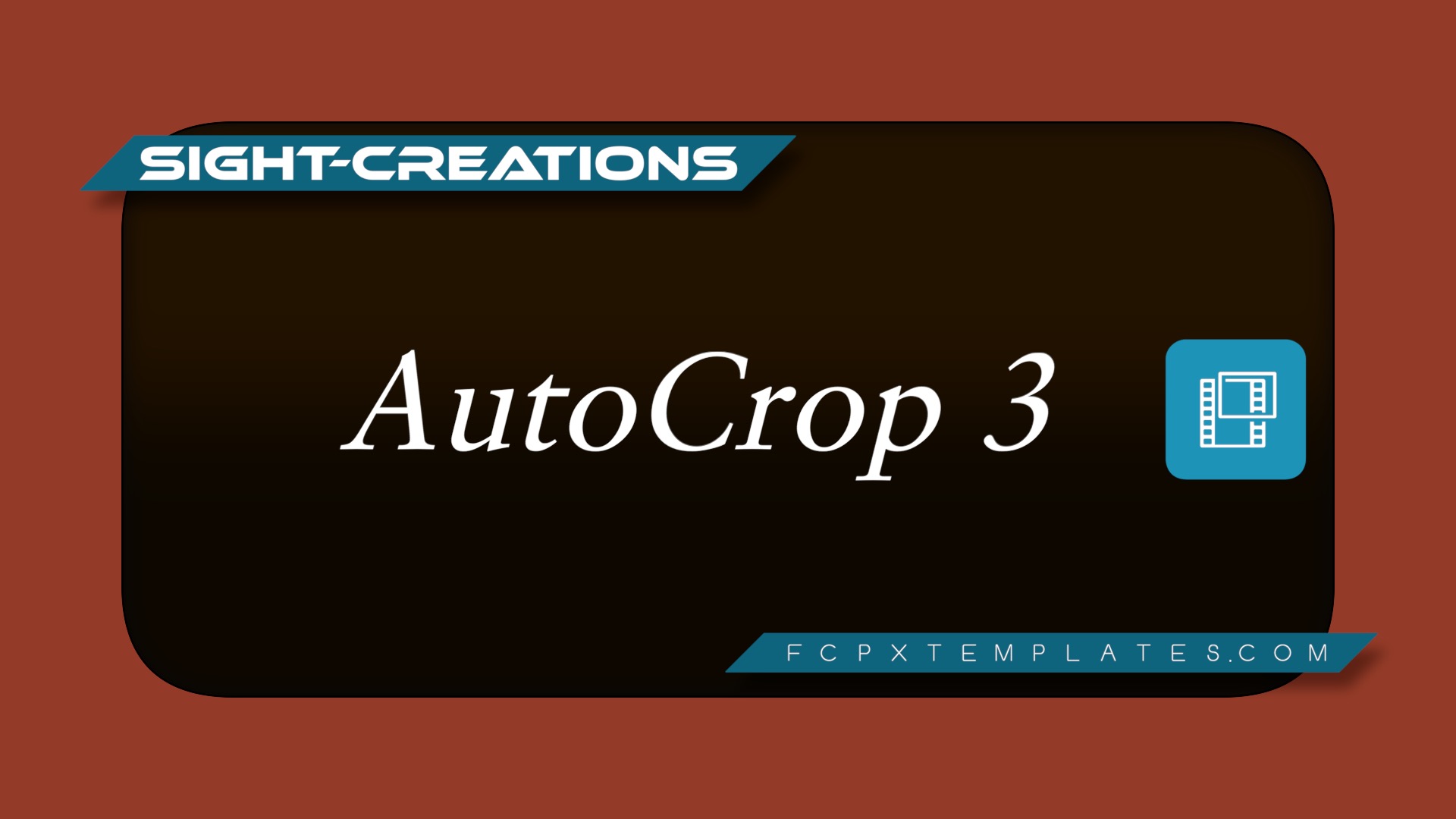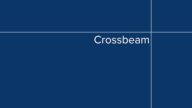AutoCrop - Custom Layouts - Custom Reveals
Note: AutoCrop was created in December 2022, well before the introduction to Final Cut Pro for iPad. Do not confuse these effects with the similarly named effect in Apple’s new product! These effects are not designed for FCP for iPad.
May 22, 2023
Added AutoCrop Animated. This effect will automatically animate from one size and location to another and allow you to choose to reverse the animation making complex animations easy.
Animation is from Start to End and back to Start. Either animation can be retimed, delayed or skipped. Animation direction can be swapped.
Nov 28, 2024
AutoCrop and AutoCrop Animated no longer need the Title Fixer, so it has been removed.
AutoCrop Animated has been updated with more features. Scaling, Roundness, Border Overlay and Sharpening will optionally have the feature applied over the animation reverting to “normal” on animation return, or can be turned on to a “constant state”.
AutoCrop will save you time.
Build custom layouts, reveals or transitions quickly and easily.
The clip content automatically aligns itself with the center of the cropped boundaries!
Features:
Built in Sharpener (just in case scaled media looks too soft — or to simply improve/”clean” your video clips).
AutoScale the clip to conform to the horizontal or vertical dimension of the crop.
Scale override. Now: Add to Scale in AutoCrop Animated which will progress from no increase in scale at the beginning and end of animations to the value you add.
Controls to Pan Horizontally or Vertically to realign a clip. In AutoCrop Animated, these also will progress from NO offsets to the values applied at the end of animation and return to normal when the animation has finished. No keyframing necessary.
Add Roundness to cropped clip corners. In AutoCrop Animated, as with Scale and H/V Offsets, Roundness is applied over the animation from no roundness to the value you set, then return at the end of animation.
*Note: beware of cropping to a size not compatible with the original aspect of the clip as the corners will get “flattened”.
Add a Border with an optional Inset feature, which also is applied over the animation and removed automatically at the end in “Animated”.
Show/Hide the OnScreen Controls. Required to get rid of the rectangle guide used to set up the crop.
Works with any aspect ratio clip*.
*If you’re mixing media in a project, for example: Vertical Video in a horizontal project, create a compound clip of the vertical video IF you need to move the crop layout *outside* its normal clip boundaries (this is a well-known “problem” in Final Cut Pro).
If working with only an “odd-aspect” clip, applying AutoCrop to an Adjustment Layer may suffice.
Demo:
Original AutoCrop with keyframed animations.
AutoCrop Animated demo
Keep up to date with Sight-Creations on Twitter.
A good place to see all of my effects as well as several tutorials and other demonstrations in use is on my YouTube channel.