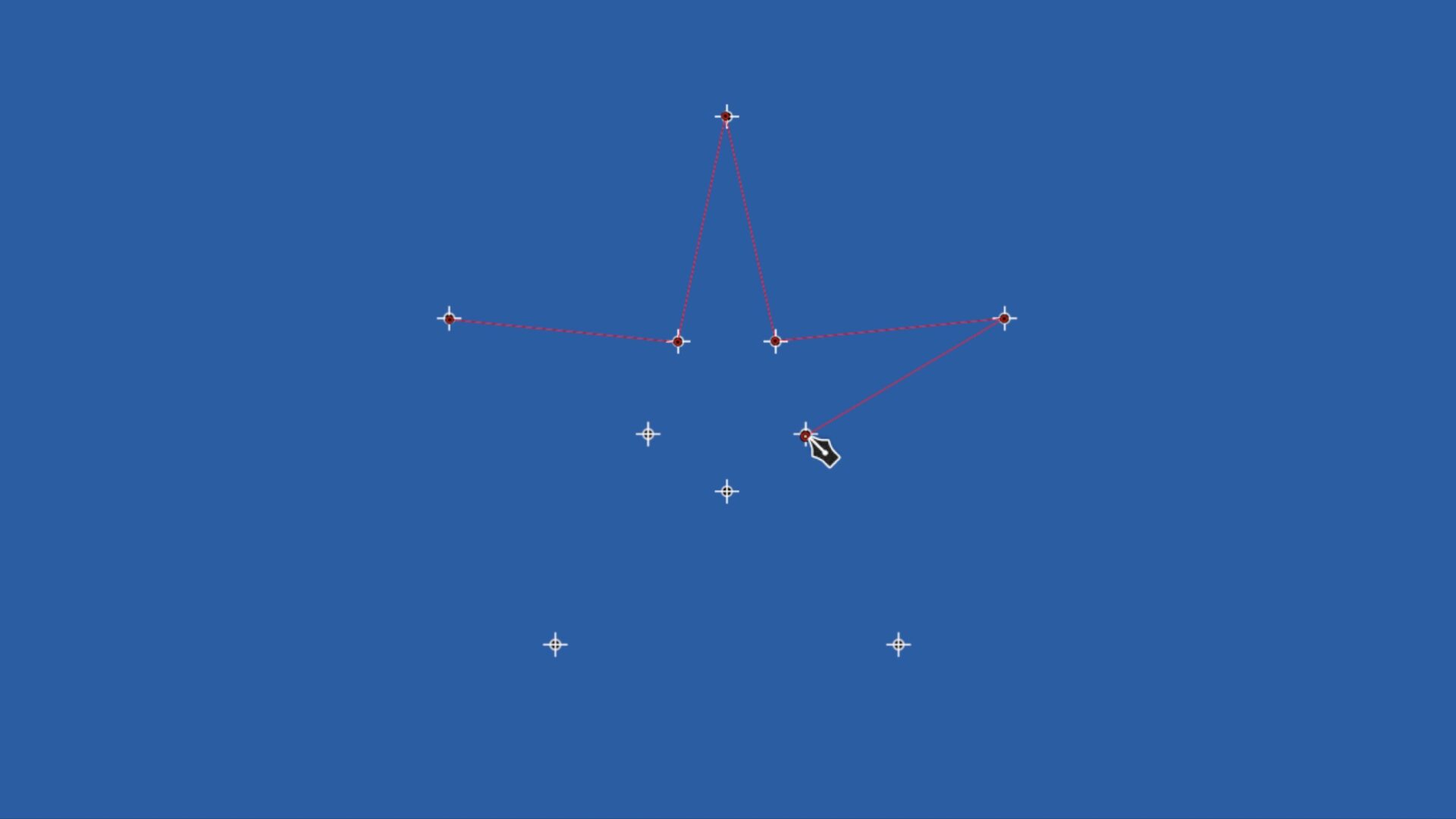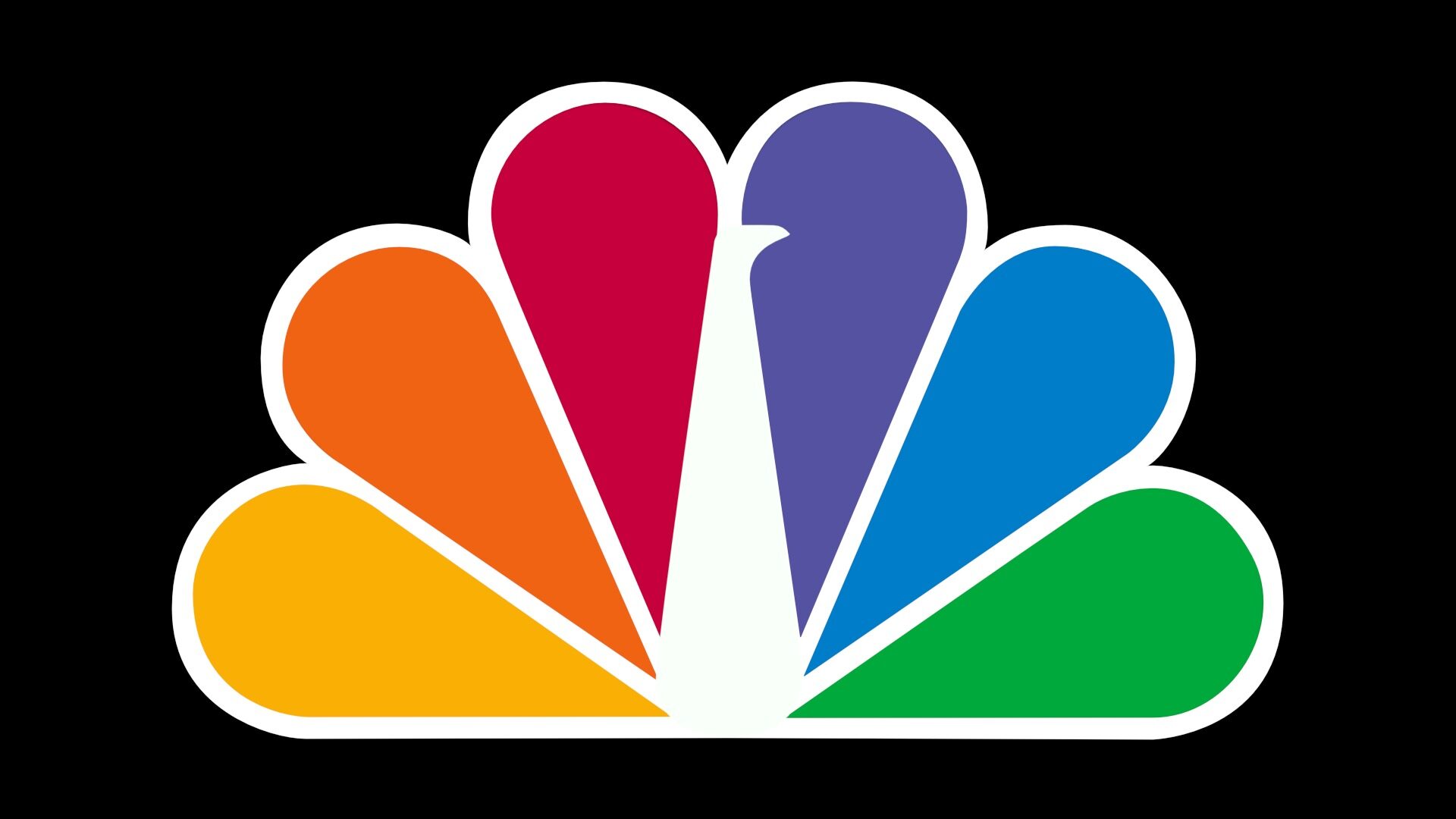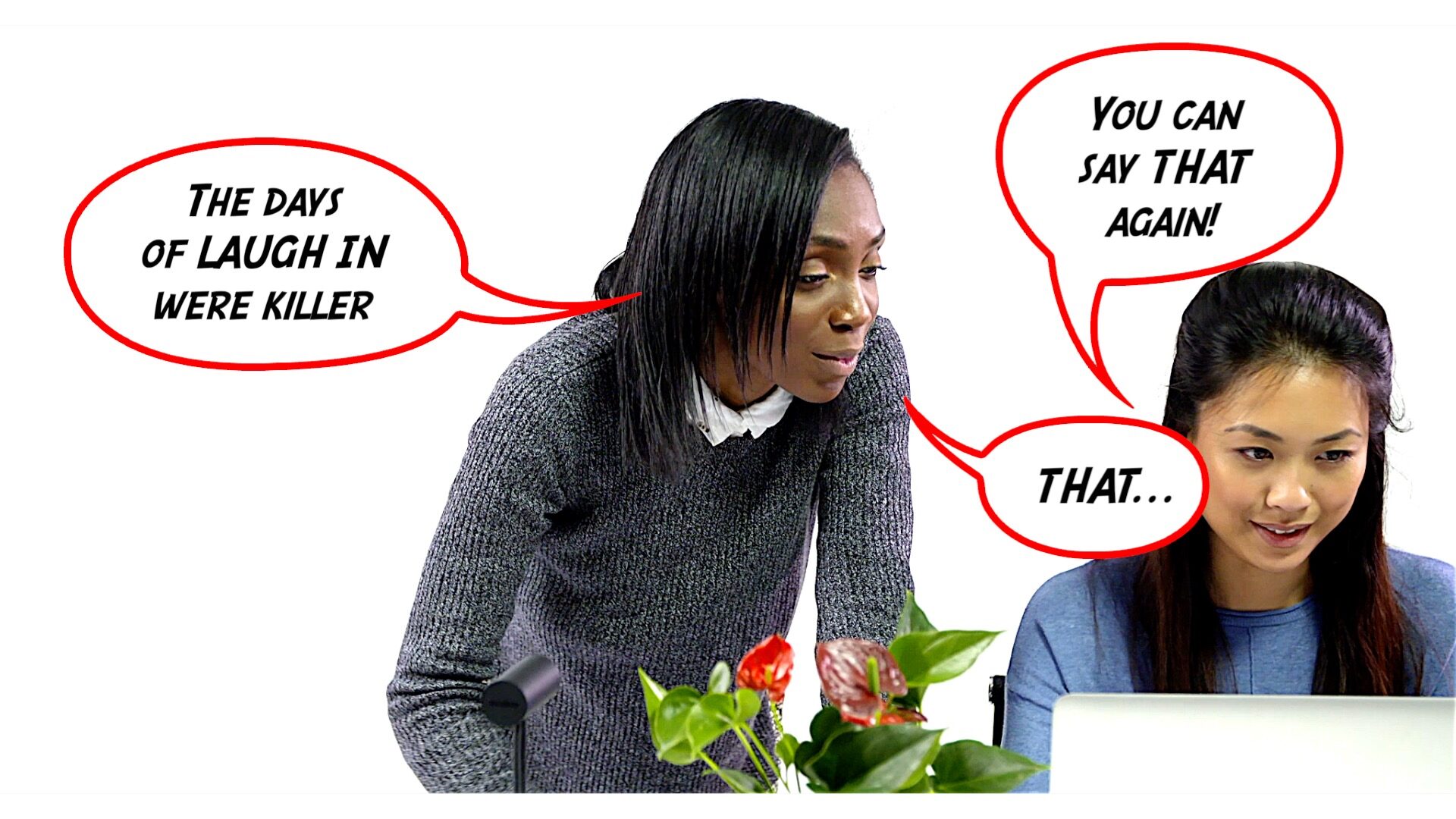Art Supplies
Take Draw Mask and Shape Mask to a whole new dimension
Installation Note: These effects can be used with any kind of clip, they are not restricted to being used with Masks (Draw and/or Shape). All effects have their own individually built in (Effects) Masks and can be “blended” into any media using effects masks.
All effect names begin with “Draw Mask” so that if you use the Search feature in the Effects browser, no matter where these effects are installed, they will be grouped with Draw Mask, making them easily accessible for your illustration needs. [“All Video & Audio” or “Video” should be selected in the category section when using Search.]
Everybody using Final Cut Pro has Draw Mask and Shape Mask. (Since version 10.2).
With Art Supplies, you can use these tools to create vector art illustrations with animations directly in Final Cut.
Included is a solid variety of effects that can be used with Draw Mask to create Comic expression like custom speech/thought bubbles.
A tool (Polygon Guide) is included to assist in creating polygon and star shapes. Easy to use and makes creating nearly perfect shapes a snap.
There is Color, Color Comic, Comic Gradient, Comic Radial, Inner Shadow, Outline, Shadow, Src Offset and Transforms. When layering is necessary, there are also two Title templates: Clone Layer and Art Layer.
The palette illustration above uses Art Supplies and Draw Mask.
This bundle of effects will get you started!
Other effects you may find useful are the Pixar Textures and Highlighter effects that provide considerably more “mixing” power. Art Supplies are simply a starter set.
How does it work?
Art Supplies effects have a property that allows manipulation of transparency (alpha). A Draw Mask will work on any media, but for illustrations, you will generally want to fill the scene or canvas with a color inside the mask and a different color outside the mask as well as outlining the mask separately.
The Art Layer title template is an empty template. It contains nothing of its own and it cannot act as an adjustment layer.
The Clone Layer IS an adjustmenet layer. You have that option.
The Coloring effects can either be foreground or background color used to show behind the alpha channel. Careful layer ordering allows you to accomplish a great deal of vector artistry!
For example, using the Art Layer, add the Color effect. Add a Draw Mask and draw a shape. Then, add another Color effect and set the Blend mode to Behind.
Drawing complex art requires a little bit of strategy due to the way the masks work in Final Cut. If you want to add multiple Masks, you can add a Draw Mask effect and shape it the size of the “canvas”. Then, adding subsequent Mask effects (either Draw or Shape) will add to, or subtract from the original full size mask and still maintain “inside” and “outside” colors. You can intersperse Coloring effects in between the masks to fill different regions with different colors as, for example, the NBC logo.
To give you an idea, here is the list of added effects for the NBC logo:
- Color (black background), Draw Mask (white filled outline), Color (white/Behind), Draw Mask (green region), Color (green/Behind), Draw Mask (blue region), Color (blue/Behind), etc. [All Masks were set with Invert Mask on!]
The above arrangement is fine for a “static” illustration. If you’d like to animate the individual parts, then stacking and using Art Layer titles will be the way to go for the individual parts. To animate the whole logo, use Clone Layer and apply the Transforms effect.
Example video:
The Polygon Guide
It helps to create your shapes in the center of the screen and transform them as needed afterwards.
Using one Polygon Guide will provide you with “point targets”. You can quickly go around the guide and set control points. You can set up any number of sides you want, but a polygon with more than 20 sides, it will appear to be a circle.
To create “star” shapes, add a second Polygon Guide, scale it down and rotate it to offset the points in between the originals (like the “Captain America” shield below). This technique can also be used to create comic expression “bubbles”.
To draw a nearly perfect circle, use a 6-point Polygon Guide and then set the Draw Mask Shape Type to B-Spline.
A note about layering effects in Final Cut Pro
You can add effects to effects — as many as you like. The NBC Logo has 19 “layers” (effects “instances”) alternating a Color and Draw Mask to create the image.
When applying multiple effects, the newly added effect *affects* every effect “below” it (in order, even though the lowest order effect is at the top of the list!)
Basically, for each effect you add — it changes the video and those changes becomes the stage for the next step.
Effects (and animations) accumulate, it is not just a single all-at-once compound effect.
Also remember — each one of these bundled Effects have their own Masks (Effects Masks) and can be used to *add* or *subtract* from the Bézier (Draw and/or Shape) masks used. For example, for a comic thought bubble (“cloud”) you may want to add the small circles outside with an effect’s Effect Mask > Shape Mask.
Examples:
Need help with drawing (tracing) skills?
Keep up to date with Sight-Creations on Twitter.
A good place to see all of my effects as well as several tutorials and other demonstrations in use is on my YouTube channel.