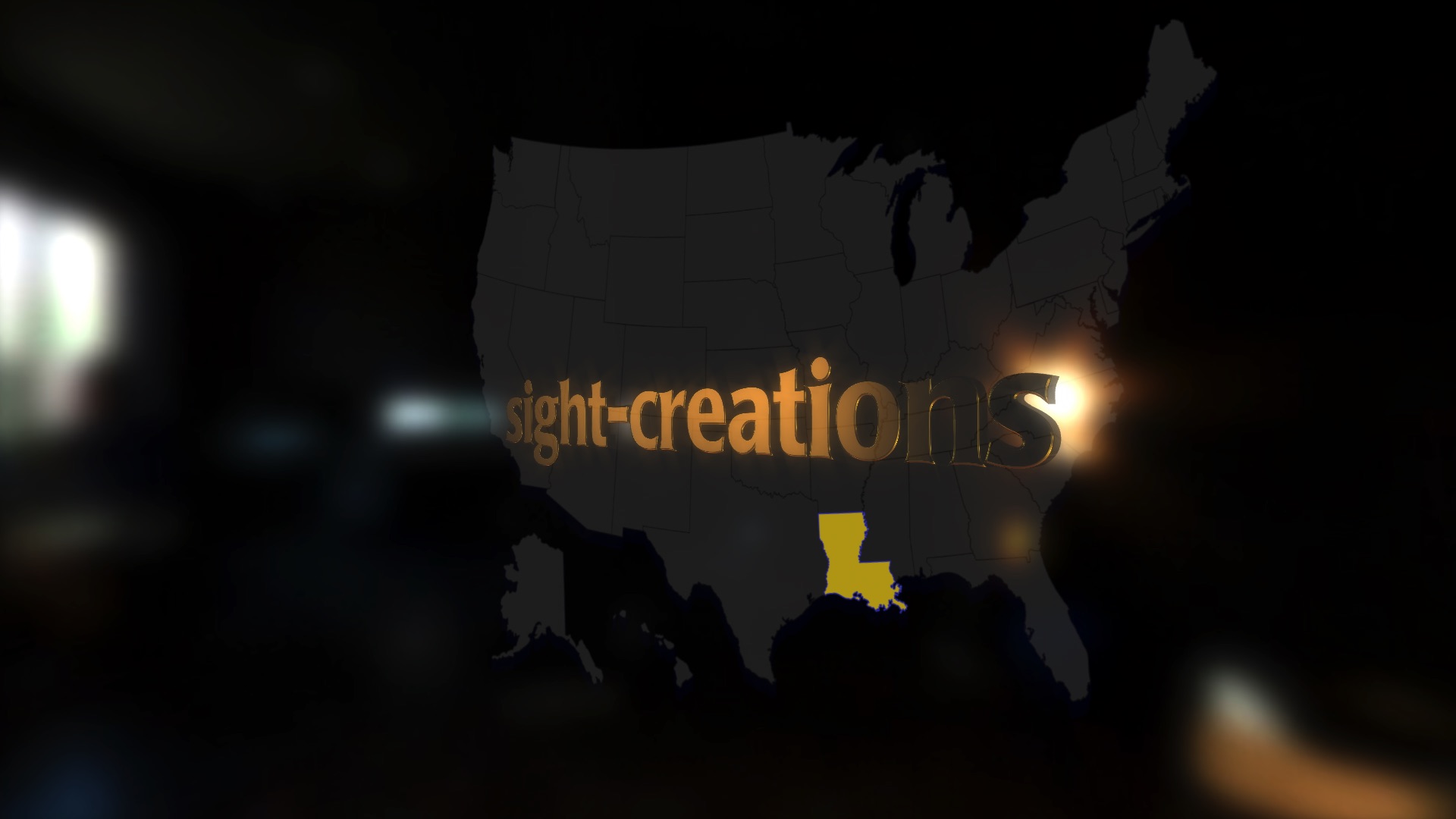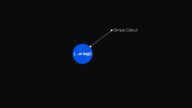U.S. Map
Generator for FCPX
Each state is meticulously “hand-drawn” (traced with bezier pen tool) in Motion as shapes. The entire map is the collection of states perfectly aligned. The original artwork was created to fit in a 4K project (so — quite large.) You have permission to copy the individual state shapes to use in your own Motion projects (but not the entire map) subject to the overall software license that accompanies this template.
The OSC (on-screen control) can be used to animate the map. When the Scale and the X & Y rotation are 0, the OSC does nothing. Once you’ve changed any of these parameters, the OSC acts as the center of the operation. About the only thing that can’t be animated is state changes. To do that (as I did in the demo) is to set up one instance of the generator, set the number of frames to whatever you need (I used 6) then option drag a copy/duplicate and change the state to whatever is needed next.
Addendum: How to create a "region map"
Design one generator for one state. Open up the Background gradient and select the gradient “tab” (sitting on top of the color bar) and set its Opacity to 0.
Try to arrange the “scene” if any animation is involved. (This is essentially animating the background with the idea of state placements in mind.)
When you have your arrangement or animation finalized, set Map Opacity to 0.
Hold down the Option key and drag up to create an exact duplicate. You can use snapping to align the generator instances together in the storyline. Select another state from the dropdown menu. Keep adding states with this duplicating process.
Select the bottom instance and turn the Map Opacity back up.
You will probably not be able to use the St. Ext. (State Extrude) Distance (it will look weird).
If you set the D.C. (default “state” selection) color to the same as the big map background it will “disappear” (in the bottom generator instance). You can use a state-less map for setting up the animation then build up instances of the group of states. You can then select all the state instances and create a compound clip. With the compound clip, you can add effects that will affect them all together as if they were one image (for instance: Drop Shadow might be useful here and look better than if you were to add drop shadows to the individual states). You could also animate Video Transforms on the compound clip to animate the states separately from the original base generator. It just depends on how much work you want to put into it.
Keep up to date with Sight-Creations on Twitter.
A good place to see all of my effects as well as several tutorials and other demonstrations in use is on my YouTube channel.