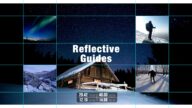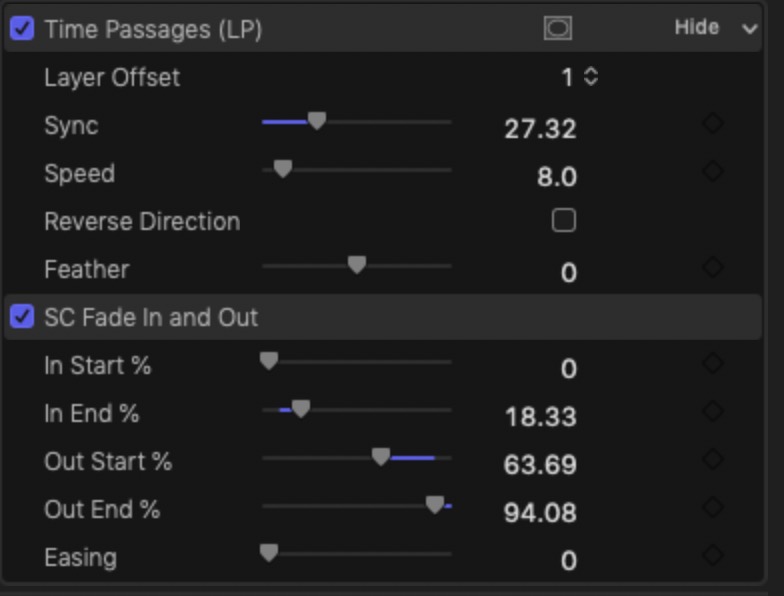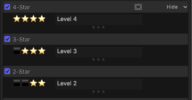Time Passages (LP) - Sweet Dreams are made of this…
The “LP” in Time Passages (LP) is a nod to Leighton Pierce an experimental filmmaker, creator of the short film this effect is based on: “And Sometimes the Boats are Low” (1983).
Time Passages is designed to be applied to several stacked clips at the same time and synchronized, although there is a lot of flexibility available with Speed and Direction options.
SC Fade In and Out is also provided so you can create sophisticated fades throughout the length of your clips.
Using Time Passages (LP)
When applied to several stacked and aligned clips, the Layer Offset can be used to synchronize the animation of up to 3 clips, Offsets 1-3.
If the clips are offset from each other, the Sync parameter can be set to control each masks starting position.
Speed is used to control how quickly a clip’s masks are animated. Reverse Direction can be used to animate masks *right-to-left*.
Feather is used to soften (or sharpen) the edges. It is possible to have discreet rectangular masks.
SC Fade In and Out, added separately, can be used to create custom fades. The parameters are in “Percent of Length of Clip”. The timings are dependent on the actual lengths of the clip it is applied to.
In End % and Out Start % can be made to overlap each other. Their combined effects are blended so that an End time of 50% where the opacity of the clip should be 100%, an Out Start of 40 will create the condition that the opacity will never make it to 100%.
Demo:
Keep up to date with Sight-Creations on Twitter.
A good place to see all of my effects as well as several tutorials and other demonstrations in use is on my YouTube channel.