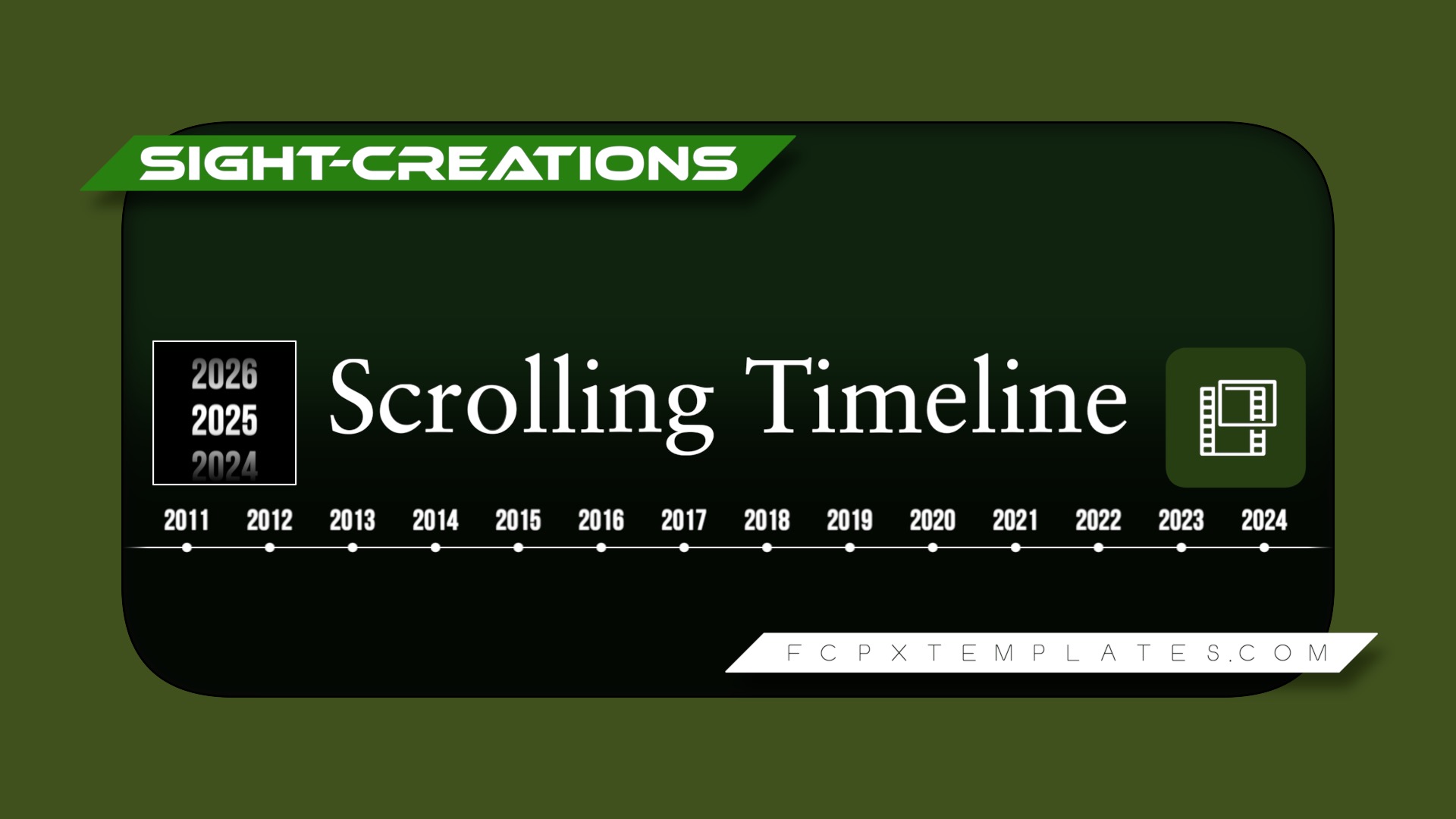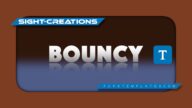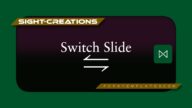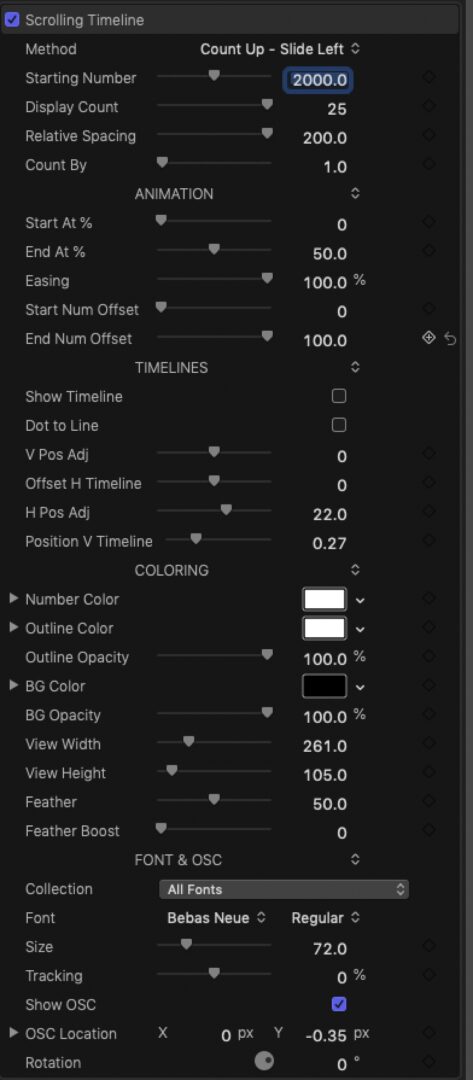Scrolling Timeline — the power to customize
As an Effect for Final Cut, this can be customized over and over again to specific settings and each saved as an Effects Preset. There are many customization featues available.
It is also possible to add more than one instance of this effect to create customized number progressions, for example 1900, 1911, 1912, 1925, etc… and use the horizontal or vertical “Timeline” lines to line up the numbers.
The Art Layer (Title) is included with this effect if you want to limit how long Scrolling Timeline is to be displayed (you are not forced to blade video to “fit” the animation — use the Title and customize its length.)
Parameters
Method: there are eight choices, shown is counting up while sliding in the left direction.
Starting Number: there are 4000 ranges of 1000 numbers. The overall range is 0 to 5999 but each starting number sets the lower limit of the “millenium”.
Display Count is how many numbers are to be displayed (typically 20 or less).
Relative Spacing is how far apart you need each sequential number to be spaced from each other. Low numbers may overwrite neighboring numbers; higher numbers will be helpful when creating combinations and animating from “off the edge” boundary.
Count By: this effect allows you to set intervals, e.g., every 2 years, every 5 years, every decade, etc… Keep in mind that the 1000 year span cannot be exceeded by the combination of Count By and Display Count.
Animation Section
Start At % will set the beginning of the scrolling timeline animation based on the length of the clip the effect is applied to.
End At % will set the ending of the animation.
Easing: 0 is linear. 100 is Ease Both. Values in between can alter the overall effect of easing and how long the timeline is shown and animated in your project will affect how easing appears.
Start Num Offset and End Num Offset can be used to set which number values are displayed, centered, at the beginning and end of the animation.
For example, if you want to animate a range of 2020 to 2030 and you don’t want the “hard” ends to the number range, you can set up a timeline of 2016 to 2034 and use Start Num and End Num Offset to set the values you want.
Timelines
Show Timeline (optional): The line that appears near the numbers.
Dot to Line: by default, the “indicator” shown on the timeline is a “dot”. With this option, it can be changed to a short line.
V Pos Adj is used move the Number in the vertical space (this will become important depending on the Font of the numbers used).
Offset H Timeline is used to adjust the vertical location of the timeline in horiztonal animations.
H Pos Adj is used to move the Number in the horizontal space and,
Position V Timeline is used to set up the alignment of the line w/r/t the numbers.
Coloring and Font & OSC are typical.
View Width and View Height is use to set the (clipping) “box” that can be customized around the timeline. Any size is available.
Feather and Feather Boost can be used to create a cylinder like effect on the timeline.
You have the Option to Show/Hide the OSC.
OSC Location is provided for precision (animation is not really recommended unless you need to *track* a location.)
Rotation is available if you like!
Scrolling Timeline Demo:
Did you notice the top center countdown is frame accurate for 30 seconds?
Keep up to date with Sight-Creations on Twitter.
A good place to see all of my effects as well as several tutorials and other demonstrations in use is on my YouTube channel.