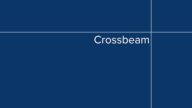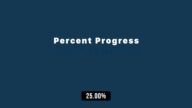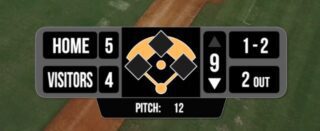Insertion Point - blinking cursor text animation
Customize the write-on/write-off effect timing with easy to use timing parameters with an optional built in progress timing assist (Show Progress %).
Set the number of “timed” blinks per title selection length. (The cursor does not blink while text is animated!)
The blinking cursor only works for single line texts, but building multiline texts is made easier using more than one title and the precision timing tools built in. (See demo video for examples).
How it works
The main object of this Title effect is the cursor. Text in optional!
The first four parameters are for timing the text write on/off animation. Timing is in % of the length of the clip. If the timings are all set to 0 or 100, no text appears, only the blinking cursor is displayed.
The Cursor blinking can be set to be turned off with Cursor Off At.
Cursor Blinks is how many times the cursor will blink — when no text is present — for the duration of the clip.
When text is animating on or off, the cursor *does not blink* but remains constantly on.
Insertion Point is set up so that the cursor blinks briefly, whatever text is set will write on, the cursor will blink as it waits for the text to begin to write off, it will not blink during the write-off, then start blinking again until the end of the title is reached or the Cursor Off At time has been reached.
There is a wide latitude of options built into the way this title works!
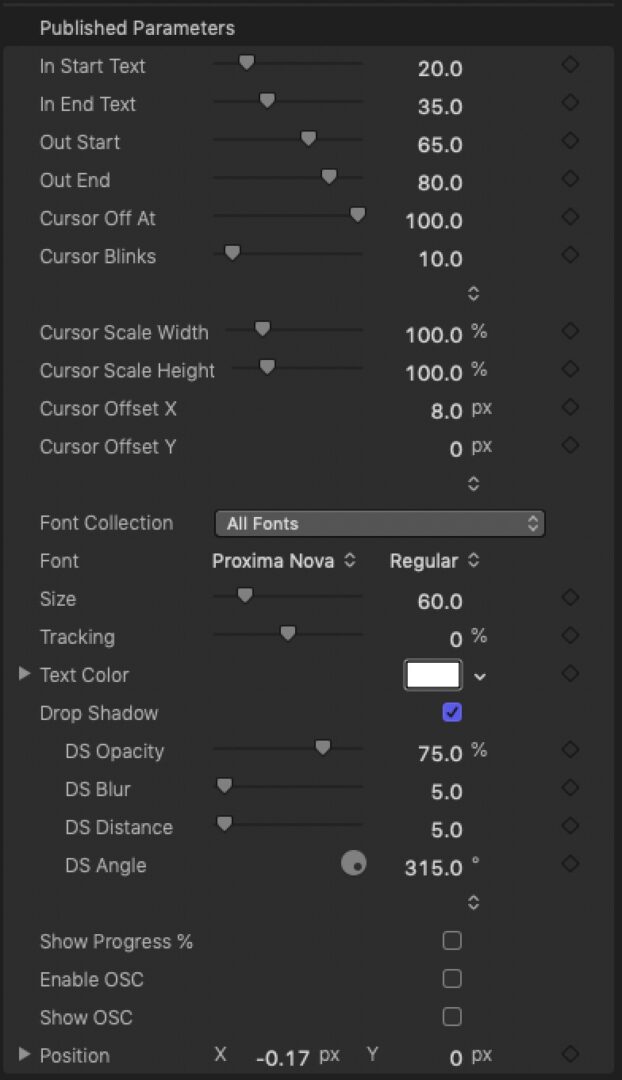
Show Progress % is provided to assist determining timing values — it should be disabled before export.
Enable OSC allows you the *option* to move the text around the screen by the text object only, or use the OSC puck to specify where you want the text placed. Checking Enable OSC will snap the text to the OSC. This is useful if you want to align several titles to grid lines — you won’t need to deal with the text getting in the way!
Show OSC allows the option of hiding the OSC if it is not needed by disabling it (it’s the default setting).
Position allows for precision placement of the OSC. Animating position is not really recommended for this Title but can be accomplished only when the OSC is Enabled.
Demo:
Keep up to date with Sight-Creations on Twitter.
A good place to see all of my effects as well as several tutorials and other demonstrations in use is on my YouTube channel.