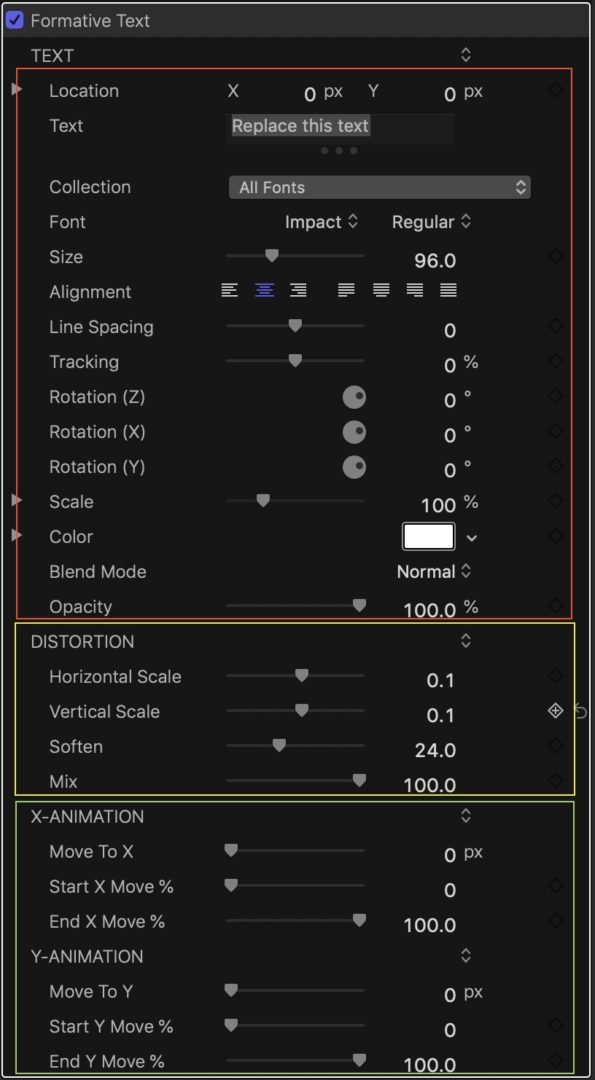Formative Text — adapts itself to any background
There are three sections of parameters. The top section (bound by the red outline) deal with the Text. In effects, you have no access to Text Parameters with the normal Text Inspector, so these basic parameters are provided for you. There’s the actual Text. Text in effects must be entered in the parameter’s window.
The Collection is handy if you group your fonts (those that do will know what this is for.) The Font, Size, Alignment, Line Spacing, and Tracking should all be familiar to you.
Rotation parameters are provided individually and separately in Z X Y order.
Scale is useful with this effect, particularly Scale Y… you’ll see!
Color, Blend Mode and Opacity.
The Blend Mode is a feature of note. It contains Stencil Alpha and this will be described further down.
The Distortion section (outlined in yellow) is the main section of this effect. Horizontal Scale and Vertical Scale determine the *extremes* of the text’s reaction to its background. Soften will take the “edge off” so to speak and Mix determines the “level” of effect. Soften and Mix work in conjunction with each other and this effect would be lesser if one or the other were missing. That said, you will need to do some experimenting with these four settings to find the look you want for your text. It’s not work! It’s actually fun!
Formative Text Parameters (default)
The Animation Section (outlined in green) is fairly simple. There is X-animation and Y-animation. The Move To parameters are relative to the starting location of the text (referenced by the on-screen control). You can set the timing of the animation with the Start X(/Y) Move % and End X(/Y) Move % parameters to begin and end at the percent of the length of the clip. In general, you can set the playhead at the frame you want animation to begin and adjust the Start X/Y Move % until the text just begins to move, and do the same for the end: move the playhead, adjust the End X/Y Move % until the text just stops. To get exact values, you can use Progress % of Clip for onscreen visual guides as well as numeric values to use.
Power to be creative!
What makes Formative Text so powerful is that it is completely open to your creativity. Choose from generators with gradients to bend and flow the text to titles to create ghost text in text, to a wide variety of stock footage video clips. My favorites are ocean scenes with breaking waves, and explosion green screens for use with something like this:
and every clip you create can be unique!
More About Formative Text
Horizontal and Vertical Scale determine the text’s reaction to background levels (brightness levels, not color). Soften will help blend brightness levels turning the effect into more of a “psychedelic” appearance (and be helpful in high contrast “areas”). The Mix will dial in how much effect is applied. At 0, the text will look normal no matter what the other settings are. This is very useful to help readability and “transitions”. In conjunction with Soften, you can create a very wide range of different effects.
Normally you will probably add text to a video clip and have the text blend with its background (there’s a “sampling” of blend modes to use as well). However, you can use *any* clip to create an effect and use Formative Text in Stencil Alpha blend mode.
The rest of the parameters should be self-explanatory with the exception of why the Text parameters are included: they must be added because there is no access to text features in Effects! You must also change the text in the parameters list — you cannot change the text in the viewer. On the other hand, you have no access to Effects Masks with Titles or Generators (hint). Also, whatever setup you create with Fomative Text can be saved as an Effects Preset (or many!) so you don’t have to start everything from scratch again to get a “look” you like.
You can manipulate this effect by “color correcting” your video (adjusting brightness levels basically) along with Mix and Soften.
This is a lot of fun to play with using green screen types of video.
Keyframing distortion values is also a lot of fun.
If you don’t care for the default settings, create your own and save *your* version as an Effects Preset!
A Short Demonstration:
Keep up to date with Sight-Creations on Twitter.
A good place to see all of my effects as well as several tutorials and other demonstrations in use is on my YouTube channel.