Duotone User Guide
A Retro Effect
for Final Cut Pro X
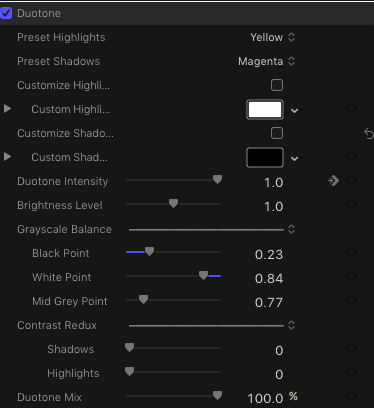
User Guide
What is old is new again…
Duotone is an old technique to add a little color to otherwise grayscale images, for example, sepia-toning images to lend a somewhat flesh color to an black and white image.
Duotones can be any single color plus black (or white) or any two colors. The most popular color combinations are CMY combinations (cyan-magenta-yellow) or RGB combinations (red-green-blue). The default Preset color combination in Duotone is Yellow/Magenta. The available colors in the Presets are:
Highlight:

Shadow:
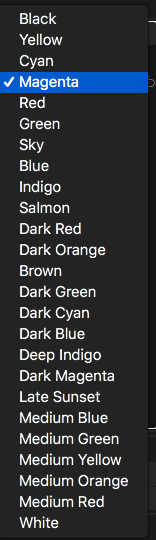
You will see duplicates from one to the other. Remember I said that the *combinations* were from the CMY or RGB — they can be any order you like.
You may want a kind of “negative” effect.
There are a wide variety of combinations available in the preset colors.
Each color has the option to customize the color with the color picker. Select the option to Customize Highlights or Shadows and choose a new color from the respective pickers. Note that when you select to customize, the color swatch will “revert” to it’s last created custom color. The Highlights custom color starts at white and the Shadows start at black. When you select new colors, you can go back to a preset by unchecking the Customize option. Reselecting the Customize option will put back the last select custom color. It does not matter that you might change the Preset. The color swatch shows the last selected color (Preset or Custom).
Duotones are created by “inking” the grayscale image. Duotone Intensity determines how much color is applied to the highlights and shadows of the grayscale image. A setting of 0 is a Black & White image.
Duotone controls can make that Black & White Image look outstanding (not simply a desaturated color image, but a genuine black & white image). The Brightness Level is not true brightness, but a conversion of the “value” portion of HSV (Hue-Saturation-Value). It will help boost the lightness of a fully infused duotone that may appear too dark initially (example: using Blue).
The Grayscale Balance section is essentially a Levels control. The Black and White Points determine the range of grayscale. Anything below the Black Point value, when raised will be crushed to black (extending the Black range). Anything above the White Point value will blow out to white. These two controls can radically increase the contrast of the image. The “crushing” values can be mitigated by the use of the Contrast Redux controls. The Mid Gray Point can elevate or lower a midpoint value and be used to determine the ratio of Highlight Color to Shadow Color.
The Contrast Redux controls will soften the crushing effect of either the Black or White Point.
Duotone Mix will allow you to keyframe a transition from the full color image to the duotone; or it can be used to soften the duotone effect and blend with the original colors of the image.
This is a simple effect. It has an extremely wide range of possibilities! Combined with the Effects Masks provided by FCPX, particularly Shape Masks, even more creative effect can be created with Duotone. Remember that Colors can be keyframed for animation just like any other parameter.
Have fun! Experiment. And use this beautiful classic design tool to take your video to a whole new level!
—F•X
Demo:
Installation Instructions for Duotone here..
Keep up to date with Sight-Creations on Twitter and Facebook.
