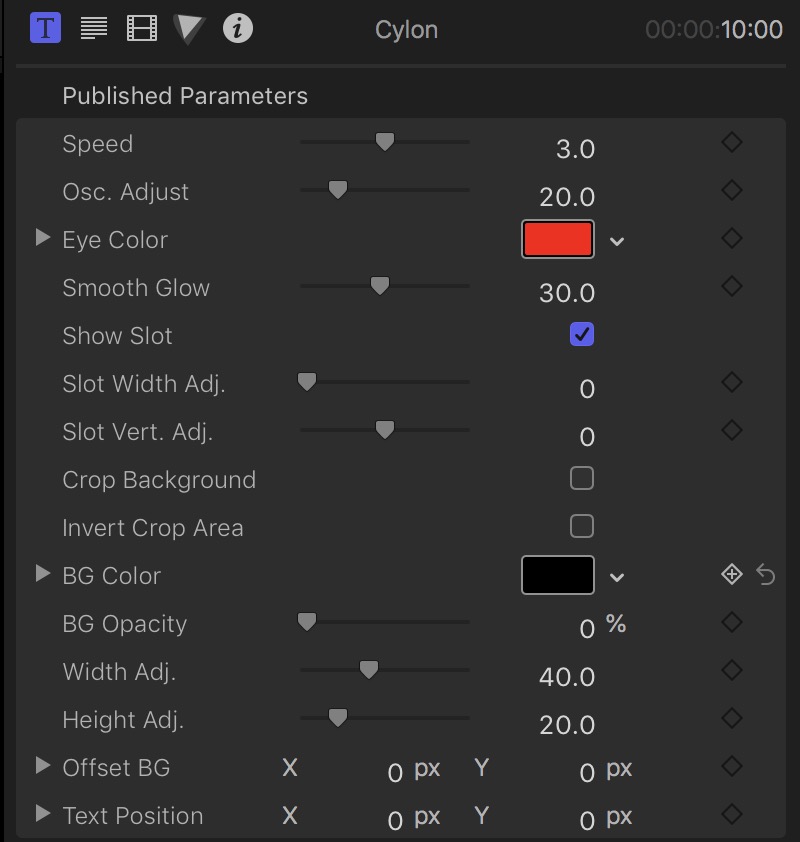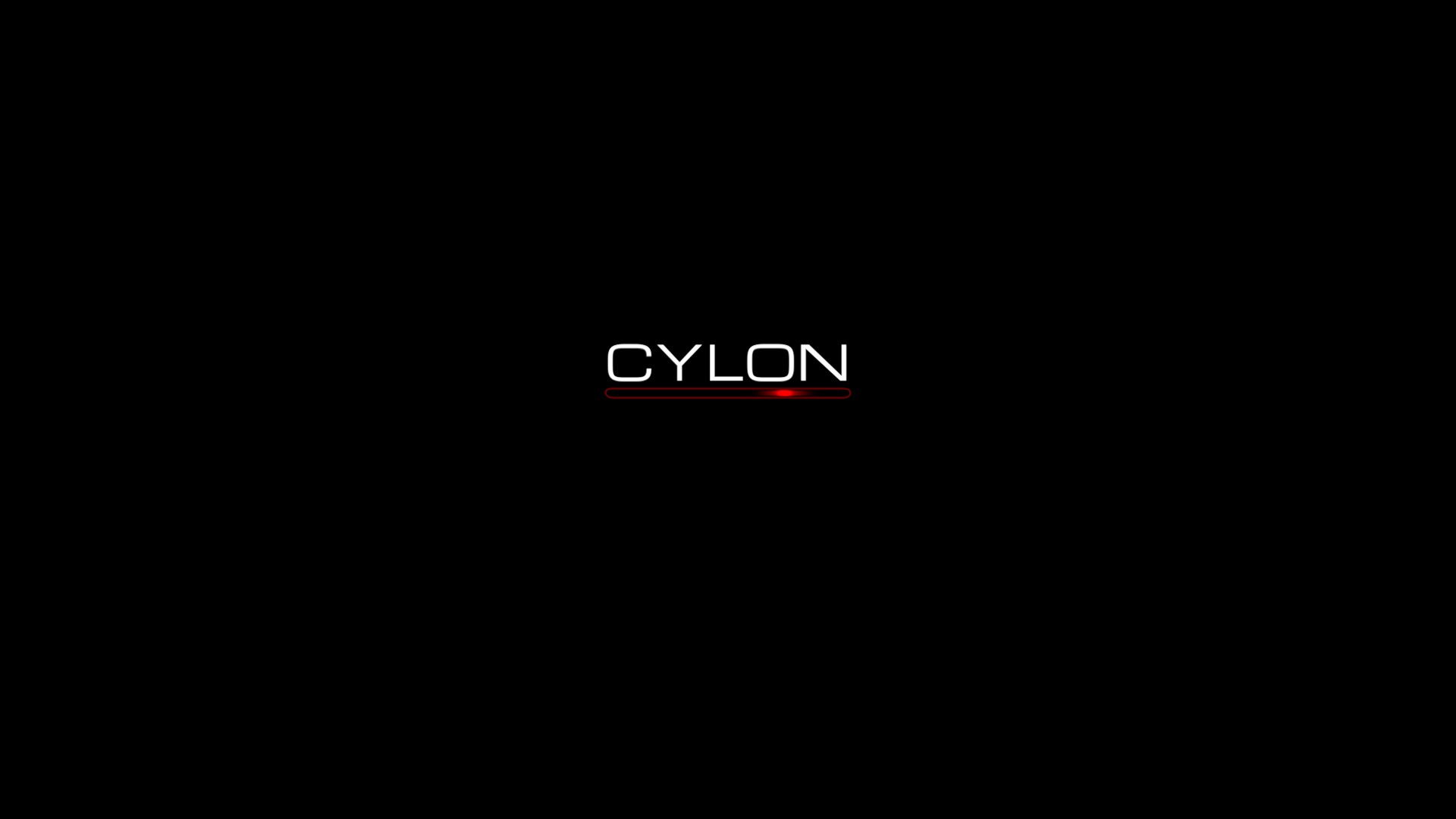Cylon User Guide
Cylon — A Hypnotic Title for Final Cut Pro X
Cylon is really easy to learn and use. Cylon was made to work with Michroma font (supplied). This is optional, however Cylon is set up to use it by default. Use Font Book to install the font and restart FCPX if running. A special feature of this title is the inclusion of a Text to Audio application. The Cylon download contains the Cylon Title template, the Michroma (OFL font), and the CylonSpeechMaker application along with a few example “extras”. The WAV files were Text to Audio files processed with the Robot effect in FCPX (includes the “Cylon sound effect” and “By your command”) and the base Text to Audio files imported into FCPX used in the video below. Michroma and CylonSpeechMaker will be in the “cylonAccessories” folder in the downloaded material. The OFL License text accompanies Michroma.ttf.
A brief rundown of the parameters
Speed is how fast the “Eye” moves left and right. The default is 3 which is “normal”. The values are 1 to 5 corresponding to “very slow” to “very fast”. Stretching out the title will make no difference in the speed as this title will loop every 10 seconds. Speed settings were chosen to loop smoothly.
Osc. Adjust is a way to “narrow” the oscillation of the “Eye”. When the Slot is enabled, you may want to adjust the sweep to fit within the slot. When the slot is narrowed (Slot Width Adj.) it is possible for the sweeping eye to move outside of the bounds of the slot.
Eye Color determines not only the color of the sweeping eye, but also the outline of the slot when enabled.
Smooth Glow lets you adjust the apparent size of the sweeping eye.
Show Slot will enable or disable the slot. When the background is set to 0% opacity (which it is by default) it is recommended that you Show Slot.
Slot Width Adj. allows for resizing and customizing the slot. You can click on the number value in the inspector and drag downward for negative values (shorten the slot).
Slot Vert. Adj. — If you change the size of the text or use a different font, you can use this value to reposition the slot with respect to the text.
Crop Background – By default, this title will use the entire screen for the background. Selecting Crop Background will crop the background to a rectangle around just the title and its slot.
Invert Crop Area will allow you to cover the entire background with a solid color except for the immediate area around the title. This can be used to build some interesting alternative effects particularly when used with compound clips and creative positioning on the screen.
BG Color — The solid background color.
BG Opacity — is set for 0% by default. This parameter can be used to create a colored overlay to your scene when using Cylon.
Width Adj. — is the Width of the “cropped” area around the text. This can be resized (and animated) to allow more of the background to be covered (or shown).
Height Adj. — is the Height adjustment of the cropped area.
Offset BG will allow you to offset the adjusted cropped background surrounding the Cylon title.
Text Position is the position on the screen. This parameter can be animated (keyframed) if necessary.
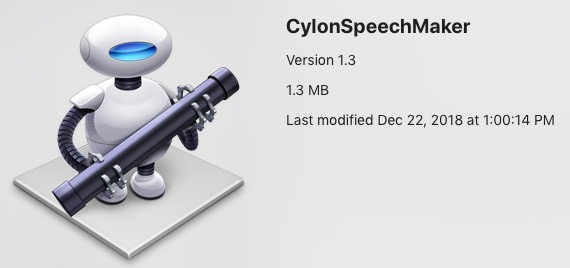
Choose the system voice you prefer (clicking Play only plays a standard line being voiced), provide a file name (recommend using part of the line being created) and where you want to save the file. For American English, Alex, Fred or Samantha are recommended (it doesn’t really matter if they are to be robotized). Once created, simply drag and drop the audio in the FCPX timeline, or an Event.
Since the design inspiration for this title is a fictional robot, a way needed to be found for you to be able to create “artificial speech”. While this does not create the Robot voice effect (which can be done within Final Cut), it does take anything you write in a text file and converts it to recorded speech (using Apple’s built in Text-to-Speech facility). CylonSpeechMaker was created in Automator (you can find the technique easily on the internet) as an Application (most are “workflow” scripts). Simply type out your line in TextEdit as plain text, then drop the saved file on the CylonSpeechMaker application icon. The text file will open again (side effect — TextEdit should be running when you drop a file on the app) and you will be presented with:
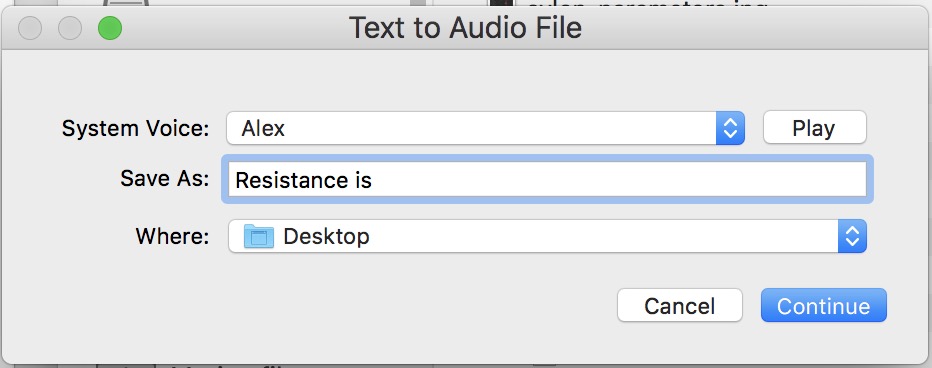
Final Cut Pro has an Audio Effect called “Robot”. Apply this effect to you imported speech audio file to robotize it. I recommend settings close to these:
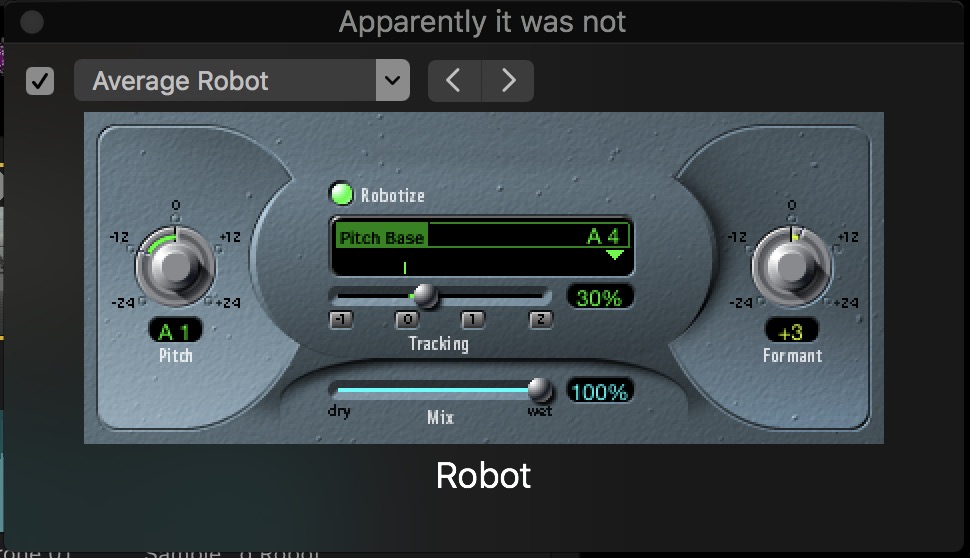
The small triangle under the Pitch Base is a control that can be clicked and dragged (left/right). In the image above, it was moved almost all the way to the right for the Pitch: A4. On the left side, drag the Pitch value down to around -12 and the Formant adjusted for the final effect you like.
You can use CylonSpeechMaker for any project — robotizing or not!
Creating the text file is generally straightforward: simply type out what you want recorded. A creative technique to force pronunciations is to break up your text like the following:
. Resistance. Is. Few. Tile. .
Use periods (punctuation) to force spacing (“breaths”/pauses). You can cut and edit the audio together to smooth out gaps. You can hear the result in this (which also used the Samantha voice — really!):