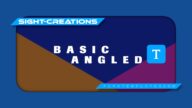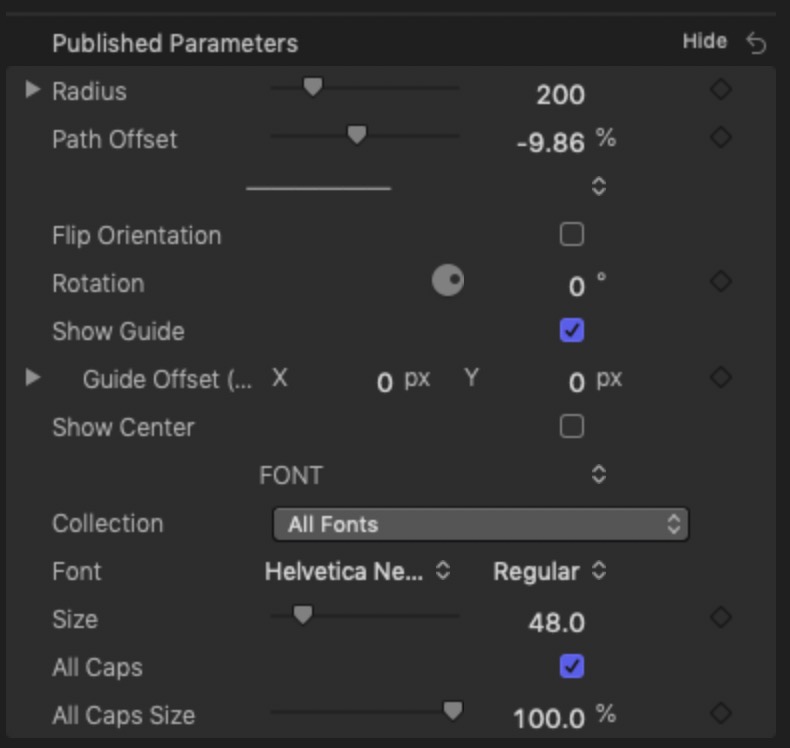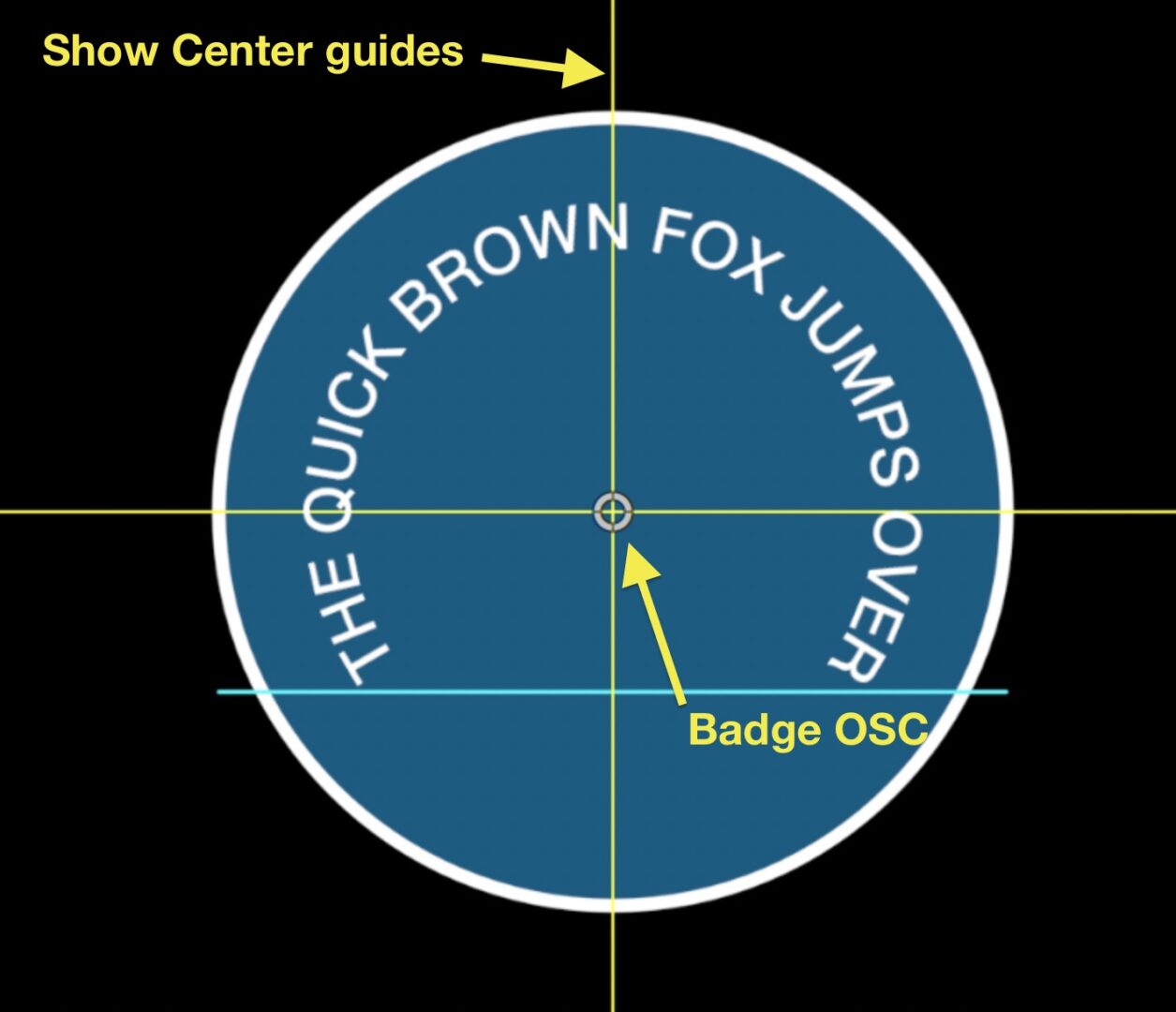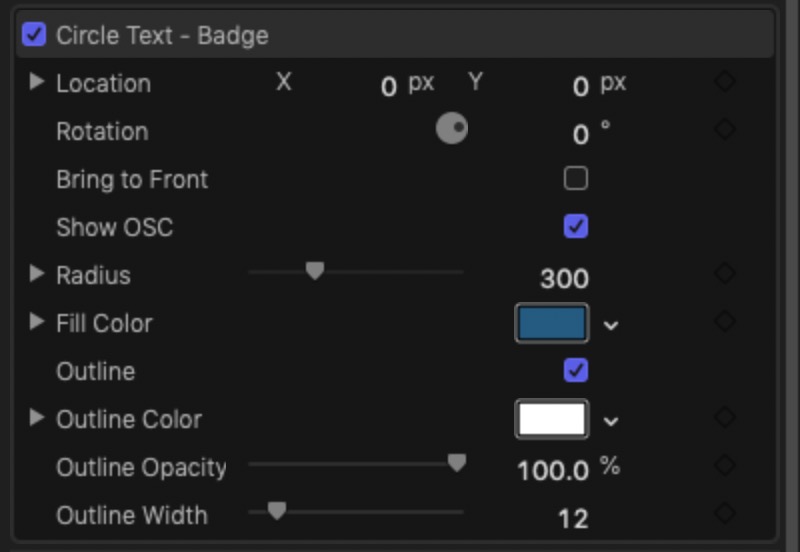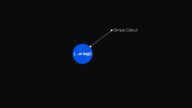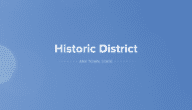Circle Text Kit - compound effects power
Features
Click and drag the text where you want it.
Multiline texts supported.
Custom text placement on circle.
Supports ovals and rotation.
Center guides (Show Center) so that you can align other graphics to it.
Circle Text – Badge *effect* can be added (multiple times) to the title — with it, you can create easy to fit shapes (circles/ovals) to the text.
Circle Text - Title Parameters
Radius – the size of the circle or, if you dial down the disclosure triangle, the dimensions of the Oval shape.
Path Offset – the position of the text along the circle.
Flip Orientation – Text is normally aligned to the circle around the outside. Flip the orientation to align the text to the *inside* of the circle!
Rotation – rotates the orientation of the title.
Show Guide – a guide line is provided so that you can easily align the beginning and end of the text appropriately. Takes into account the Rotation!
Guide Offset is provided to allow tightening (or loosening) of the guide to the ends of the text.
Show Center is provided to indicate the Center of the Circle path. Use this to align the Badge Effect (or other “add-ons”) as needed.
Circle Text - Badge Parameters
Location – for precision alignment to the Circle Text – Title center.
Rotation – set to match the Title.
Bring to Front – by default, the “badge” is set to Send Behind. To make more complex designs, it is necessary to bring the shape to the front – as many as you like!
Show OSC – Uncheck to hide the OSC which helps to visually check the alignment to the Title.
Note: When using OSCs with text objects, you need to change the tool from the Select tool to any of the others (except Zoom).
Sample:
Install Circle Text – Title as a Title and Circle Text – Badge as an Effect.
Keep up to date with Sight-Creations on Twitter.
A good place to see all of my effects as well as several tutorials and other demonstrations in use is on my YouTube channel.