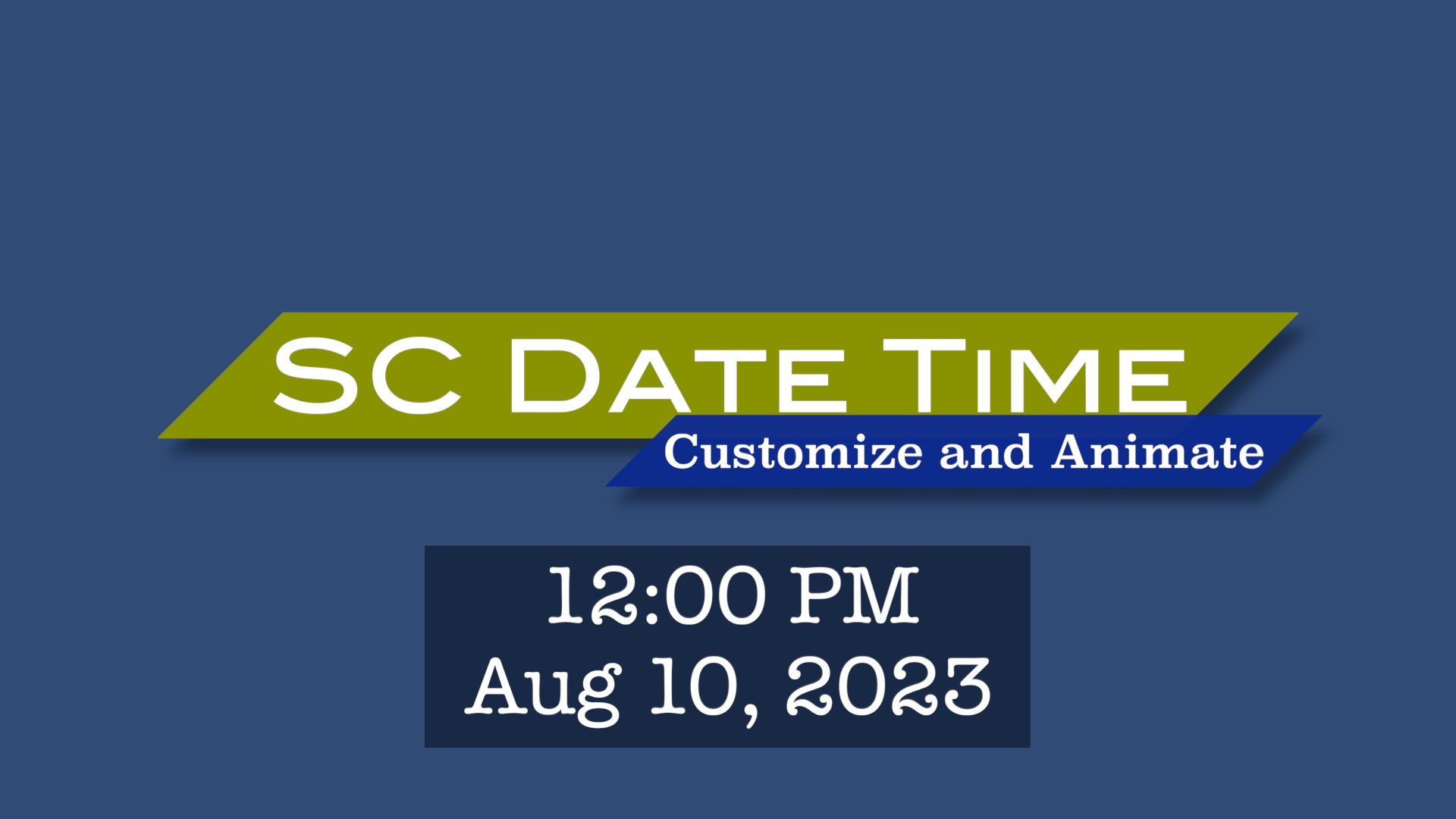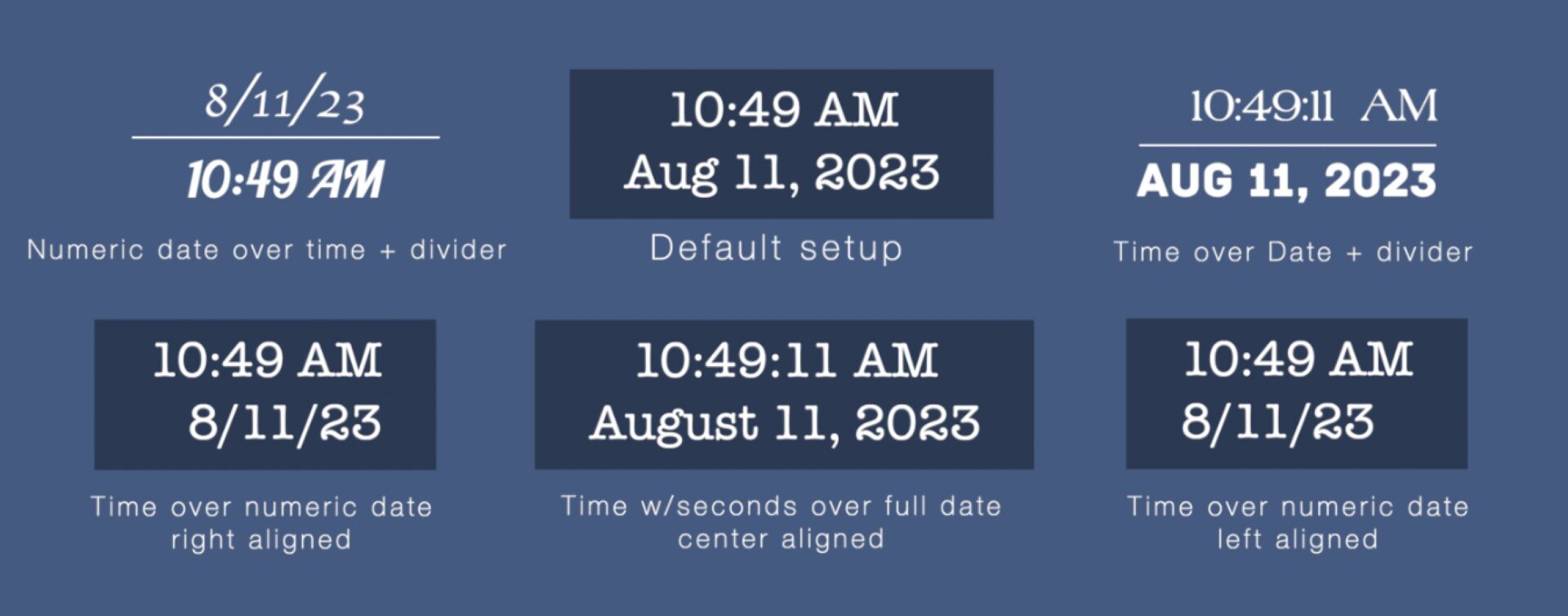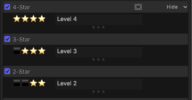SC Date Time
Redesigned with support for vertical video/social media formats
Why replace the original Data/Time Title?
- For one thing, the original only works in HD. Add Date/Time to a Vertical or Square project — the only thing visible is the OnScreen Control puck. Same is true for 2:1 or other letterboxed formats!
- You only get Right or Left aligned text.
- When added to the storyline, it grabs the Content Created date and time of the clip — that is: the time and date the clip was imported into Final Cut Pro!
- When you need to change the Date and Time displayed in the Title, you must go to the clip in the Browser and select it, go to the Modify menu and select “Adjust Content Created Date and Time… option where you have to interact with a dialog box and you have to change the date and time separately!
So basically you should replace the original title because it is a HASSLE!
Note: SC Date Time does not automatically display a clip’s content creation date. Manual date/time entry will be necessary. An easy to use parameter is available to set the information.
This Effect is designed for display purposes with multiple formatting options only.
Features
Easy (easier) date and time entry – select any part of the parameter and type the numbers — type “tab” – and enter the next part. Use ‘A’ or ‘P’ at any point to set AM or PM.
Show Seconds.
ANIMATE the Date Time display! Easily keyframe a start and end time and the display will animate across the range. Create real-time or timelapse animations!
Alternate Date formats (Full and Numeric). [Actual display will depend on System Language settings.]
Ability to Center Align.
Using Adj. Line Spacing allows for reversing the order from Time over Date to Date over Time.
Option to offset the background in case of unusual fonts.
Outline is available.
Roundness is available.
Padding (H and V) to add dimension to the background. The divider is created by a negative V padding. Unlimited width available.
OSC “Location” allows for keyframing position.
Customize Fade In / Fade out by time.
Unlike the default Date/Time, SC Date Time works in any aspect video. Default setting for center screen to support use in Social Media/Vertical or Square videos.
Most importantly: every variation you design can be saved as a Preset.
Odd but true —
Select a clip in the Event Browser and Open in Timeline (go to menu Clip and select Open Clip).
Add SC Date Time to the clip and set the Date Time parameter to the recording date, import date or whatever time that is important for that clip.
Any time in the future you add the clip to the storyline, that “time stamp” will be there on the clip. You can easily remove or hide the effect as needed in the storyline without removing it from the Browser copy. Simply Open Clip in its own timeline and make any adjustments you need to the effect.
Keep up to date with Sight-Creations on Twitter.
A good place to see all of my effects as well as several tutorials and other demonstrations in use is on my YouTube channel.