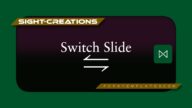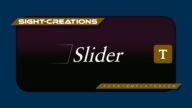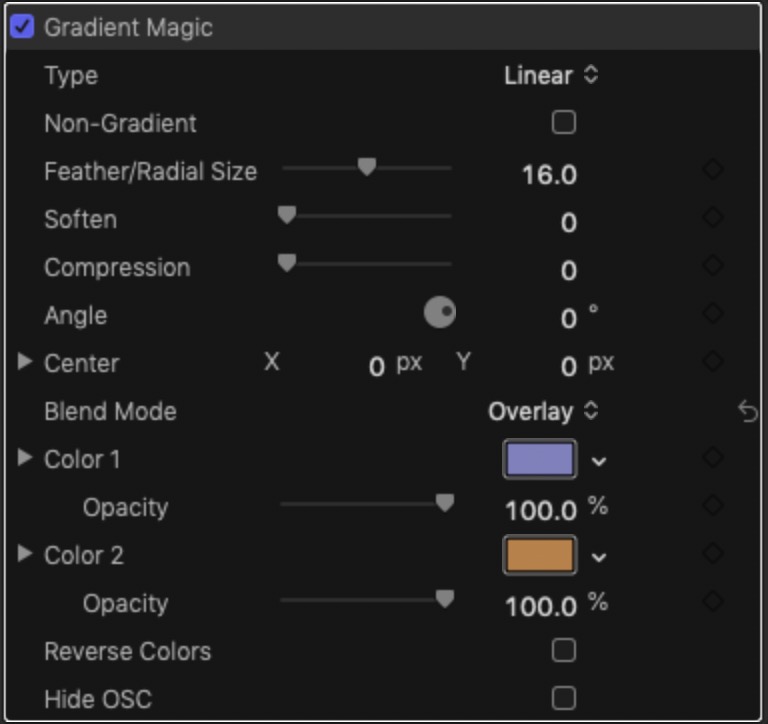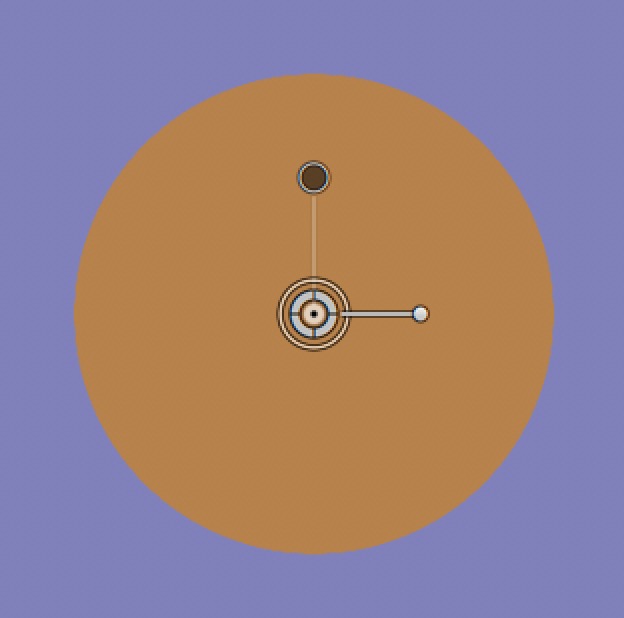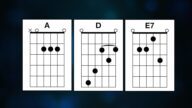A power tool to build multiple effects
- Color Grading (useful for 60-30-10)
- Graduated Masks
- Screen Divider/Split Screens
- Wipes
- Vignettes
- Blending Clips
- Title Backgrounds/Accents
- Whatever you can invent!
There are two gradient types: Linear and Radial (circular). By default, a gradient is set, but another option “Non-Gradient” will turn the two colors into a hard edged bi-color fill.
The “Feather/Radial Size” is a dual purpose control depending on the choice of Type. If Linear, this value is the “spread” between the two colors; if Radial, this value is the size of the “circle” created.
The Radial gradient is difficult to work with so selecting Non-Gradient (hard edged circle) and using Soften will provide a “closer” gradient interaction between the two colors — best for vignettes or similar.
The dark gray dot of the OSC can be used to set the radius of a Radial gradient or used to set the “spread” between the two colors of a Linear gradient.
Compression can be used to convert a Circle effect into an Oval; or help squeeze the Linear gradient “mids” (useful in animating).
There is an Angle control with the OSC (silver arm).
The Center is always the center of the gradient regardless of Type.
Most of the regular Blend Modes are available for use allowing for such things as gradient masking (Alphas and Lumas) used in wipes, split screens, etc.
A Reverse Colors option is available to “flip” the color arrangement.
Samples
Combined with Stencil Alpha, one side 0% opacity with a second using Stencil Luma to create the fade between the two.
Keep up to date with Sight-Creations on Twitter.
A good place to see all of my effects as well as several tutorials and other demonstrations in use is on my YouTube channel.