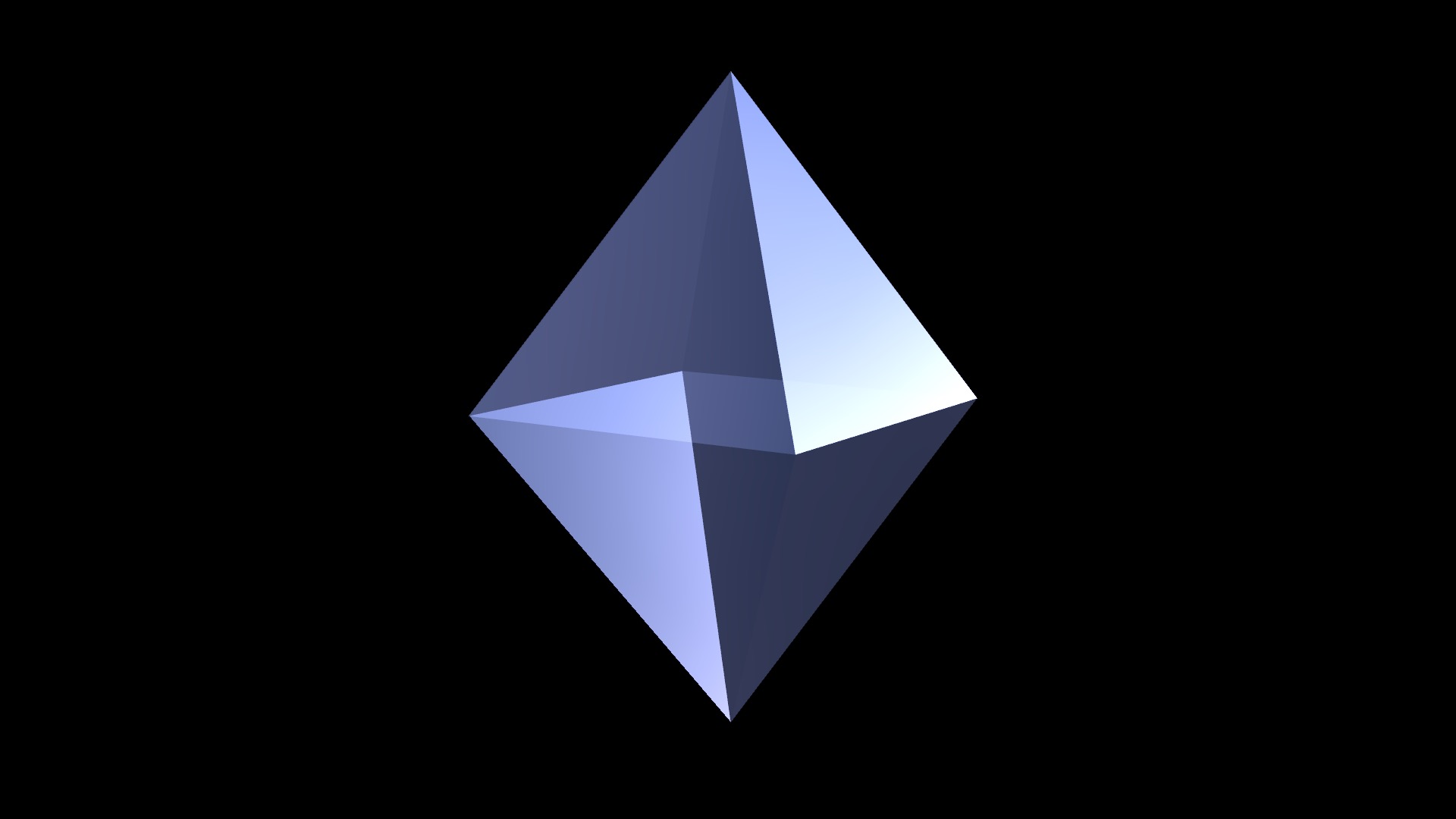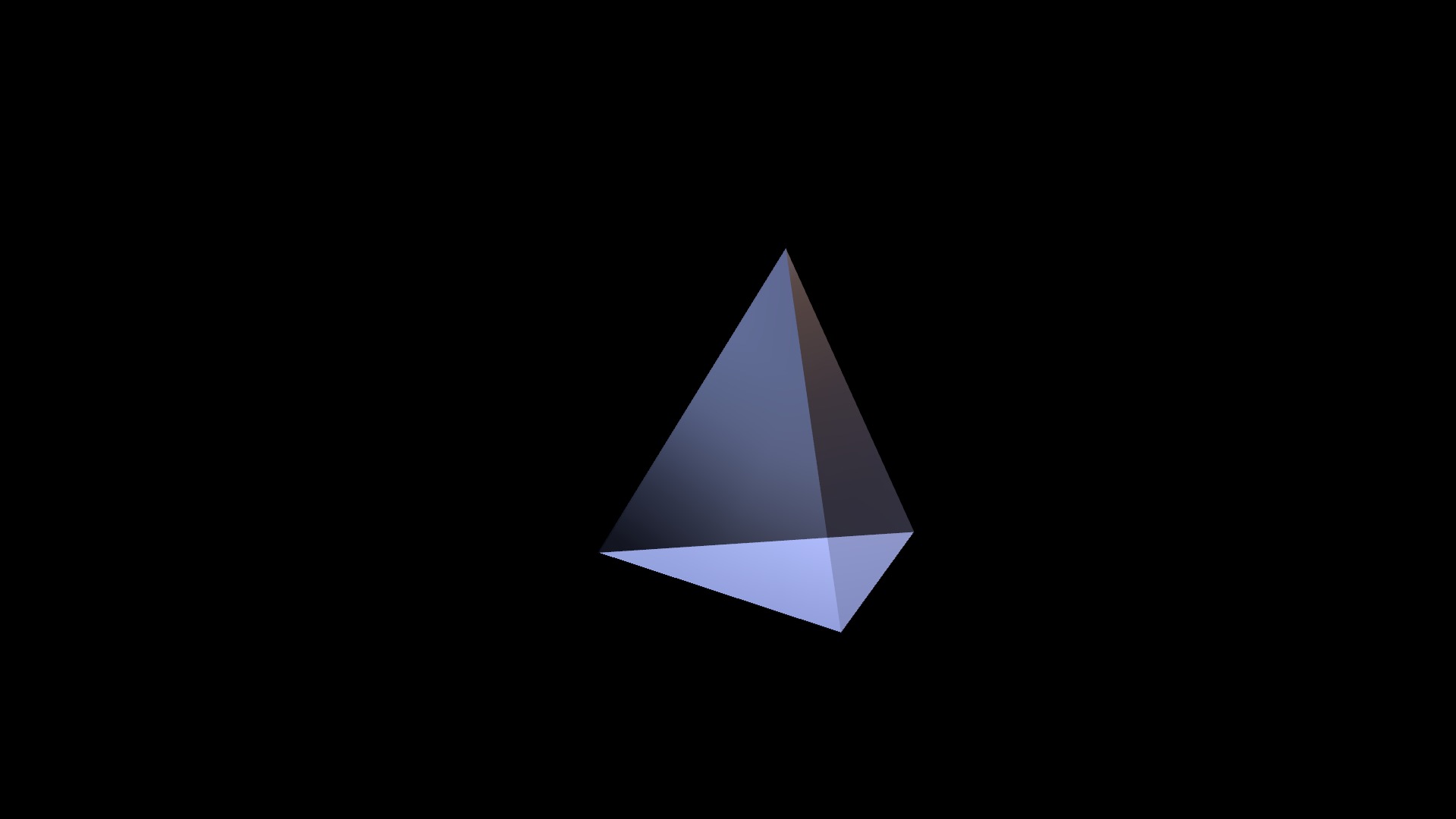Create a Pyramid or Tetrahedron in Apple Motion
This article was the original response to the asked topic on Apple Support Communities which moderators deemed was not allowed (due to the product link in the text). It is posted here in its entirety. (Some formatting privileges were taken in this private venue.)
The most stupendously easy way to build tetrahedrons (or polyhedrons) is to use 3D Text.
Since text on a Mac can be a little flaky with font substitutions (especially in the unicode range), it’s best to have a font with specifically made characters for the “models” you build (there are free ways to accomplish this task, if you’re interested).
Download and install this font: https://fcpxtemplates.com/motion-shapes-font/
It’s free (it’s not really great for extended 3D projects but it’s a very good starter — and you’ll have some interesting variants to play with.)
Once you’ve installed the font, you’ll have to restart Motion if it was running.
Start a new project.
Add a Camera (Command-Option-C). Just start this thing off as a 3D project right off the bat.
Add a Text object and type ‘4’.
Set the Font to “Motion Shapes”. (Finding it in the Font menu will be… interesting… because some of the letters will be shapes!)
Set the Alignment to Center (and go to Properties > Transform > Position and reset XYZ to 0). It’s always best to build models at center canvas.
Set the Font Size to around 500.
Go into the Text > Appearance inspector and turn on 3D Text.
Set the Depth to 0.
Set the Front Edge to Bevel.
Dial down the Front Edge Size parameter and increase the Depth (in Front Edge Size – different than the main one) to about 400 or so. Increase the Width until you get the point (lol – pun intended).
Now the fun starts…
Go all the way down the inspector to the Material section. Click on the “chiclet” and start picking textures just to take a look at what’s available.)
After you’ve done that for awhile, go to the Material heading, far right and click the downward pointing caret and select Reset Parameter to start over.
Go down to Substance and change the option from Plastic to Generic.
Click on Add Layer and select Paint > Reflective Paint.
In the Paint Options, click on Metal and go all the way down the list to Custom.
Once you’ve added the Paint, go back down to Substance and set the Opacity to 0%.
Your shape should now appear to be made of glass.
Set the Diffuse Brightness to 0%.
Set the Specular Brightness to around 800% (click on the number value and drag up).
Set the Shininess around 2/3rds (66-67%).
Face Opacity to about 5%.
Edge Opacity to about 60%.
Fresnel to 0.63
You can look around your shapes by clicking on the Camera controls at the top right corner of the Canvas:
The camera icon doesn’t do anything. The 4-pointer will move your perspective up/down/left/right; the middle circular icon will move the camera view around (rotating); and the 2-pointer will move the camera view in Z-space (forward/backward or in/out).
Turning your pyramid “model” will help reveal the overall look of your model (it won’t look “flat”). After a slight turn, this is what I got with the settings I outlined above:
Now, go back to your text, Text > Format > Text (at the bottom), select the “4” and change it to 3 😉 Instant tetrahedron! [You might need to readjust Text > Appearance > Front Edge Size > Width and Depth to taste.]
If you only want the top half? Go back into Text > Appearance and set the Back Edge to Square.
Then try out the other polygonal shapes.
If you like the material “look”, you can save it for later use by going to the top of the Text inspector (there’s actually and extra tall dropdown menu there – usually showing the current appearance of your text — in this case it will be somewhat blank) click that menu and Save Appearance Attributes. You will now have a custom material to reuse for other 3D Texts in the future.