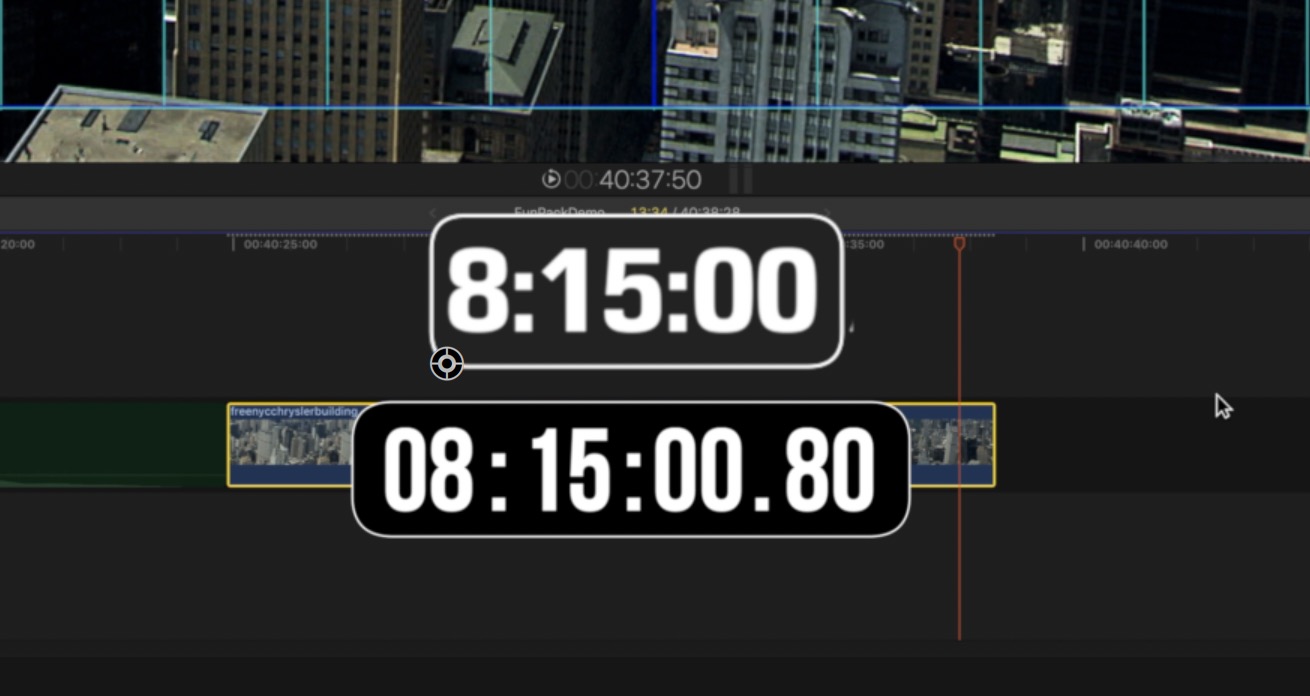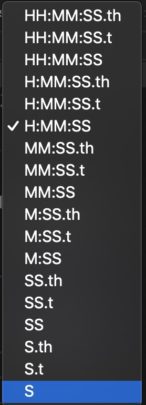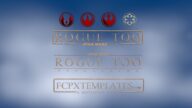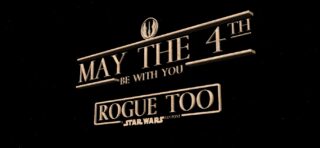Clocks - Effects for FCPX
Homebrew Timecode-Clock and SC Clock
Great for Time Lapse video!
These clocks are quite accurate depending on the frame rate of the project. They are more accurate with “full frame” frame rates (24, 25, 30, 50, 60). Since absolute accuracy cannot be guaranteed, these clocks are for “effect only”.
These clocks are free-running clocks. Their start time can be easily set using the same shortcuts available with the playhead clock in FCPX. What makes these clocks interesting is that their “start time”/value can be keyframed. Think: Time Lapse or even a time lapse effect!
What makes these plugins so great for time lapse video is that the end time can be set with a keyframe. Even variable speed timing can be accommodated. As an example, if your clip starts off in “normal time”, set a keyframe on 00:00:00:00 at the point at which you want to clock to pivot into time lapse, then keyframe the last part of the time lapse and let the clock free-run to the end. (Make sense?) [Keyframing backwards is not recommended! That includes a “middle” keyframe to slow things down.]
You can even add more than one of these clocks to any given clip, each with their own settings.
Homebrew Timecode-Clock is a 24 hour timecode clock using decimal time (not frames) starting from 0:00:00.00. Time display may be formatted with the following options:
Where ‘h’ stands for “hundredths” and ‘t’ stands for “tenths”. Options like HH will have a leading zero if the value is less than 10.
Some details:
Converting decimal time to frames is a matter of multiplying the decimal value of the time on the clock times the Frame Rate of the project. Since some behind the scenes “magic” goes on with fractional frame rates (23.976, 29.97 and 59.94) there will be a few frames difference by the end of the clip. In terms of perceptible time, these clocks are still amazingly accurate.
SC Clock is in 12-hour clock format. There is no zero hour, time will always start with 12 AM. AM/PM can be hidden. SC Clock can run backwards as a countdown clock. Start Time entry is in DD:HH:MM:SS format where DD is basically irrelevant — so — HH:MM:SS format. Very easy entry for both clocks. Each segment of the Start Time clocks can be individually controlled by mouse by clicking and dragging on that section, making perfecting the ending time on time lapse animations precise.
Both plugins have background customization controls for color, outline and other options. SC Clock has extra font color and outline controls for creating a “lighted” effect.
Note: since both plugins are free-running, that means that the time is progressing even while the Time value in the inspector is keyframed. If you set a specific time at a keyframed end time, the time in the viewer/effect will also reflect the progress of the free-running clock. If a specific precise end time is required, you will need to subtract the free-running time from the target end time (made easy by the clock parameter segment controls.)
For cool retiming effects, use S•C Retimer!
For more appearance control, use Highlighter 2! You can trim the ends of the clocks or redesign the backgrounds with Highlighter (especially if you apply all of these effects to Highlighter – Art Layer.)
Keep up to date with Sight-Creations on Twitter.
A good place to see all of my effects as well as several tutorials and other demonstrations in use is on my YouTube channel.