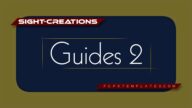Always Reflective — A New Kind of Title
This product is a “kit”.
The Kit includes:
- Always Reflective (effect version)
- Always Reflective Layer
- Always Reflective Solo
- AR Transforms
- Always Reflective (title version)
Note that the effect and the title have the exact same name! One is installed in Effects and the other in Titles.
Effects have access to a built in Color Mask and Shape Masks. This allows you to build sophisticated titling effects!
Effects have the ability to be saved as Effects Presets. Once you design your “title”, you can save your custom settings as a new “effect”. If your titling effect includes multiple instances of Always Reflective, for example, a multi-line title, saving your settings as an Effect Preset will preserve the multi-line features.
There is also a regular Title version of this effect when you need fine control over the text, like kerning or outlines.
There are two “adjustment layer” titles: Always Reflective Layer will have access to the storyline media for use with masking. Always Reflective Solo is an empty layer you can fill with Always Reflective (effect) and be able to use AR Transforms without interfering with the storyline appearance.
Always Reflective uses a Camera Perspective (optional). In normal use, it only looks “natural” when the text is at mid-screen or below. Going above this “horizon” makes the reflections look unnatural, but when applying the Transforms, the perspective point is moved upwards as well.

There are a lot of parameters, but don’t let that discourage you. They are arranged in a sensible order.
The top section is about placement, rotation, persepctive and scaling.
The next section is all you generally need to deal with the actual text, like the font, size, etc..
Since the relection doesn’t work well with text descenders, most of the time you will want All Caps active.
The Reflection section lets you customize the look of the reflection like its opacity, how much of the reflection is shown (Reflection Height). You can separate the reflection with space between the actual text with Reflection Offset. And there is a Blur Amount.
All the rest can be ignored if you don’t care about animating the text.
The Sequence Text section:
Animations are timed. There are four parameters, two for Build In and two for Build Out. The timings are in “% of clip length” which is very convenient. All times are relative to position within the clip’s length!
The default settings for the Build In and Out parameters are set so there is NO animation. Set the Build In End % time to activate a minimum animation.
The Spread determines how many characters are included in the animation at one time. A setting of 0 or 1 limits the animations to 1 character at a time and the speed of animation over the entire text is adjusted to accommodate.
A Spread of more than the number of characters will slow down the animations of the individual characters but more of them will be active at the same time. This value can be adjusted while playback is underway, in real time.
The Direction parameters for Build In/Out allow you to set a Forward, Backward, Center to Ends, Ends to Center or Random character animations. The default is set to Random. When Random is active, you can change orders by clicking the Randomize option (opposing circular arrows).
Speed options include Constant, Easing (In/Out or both), Accelerate or Decelerate.
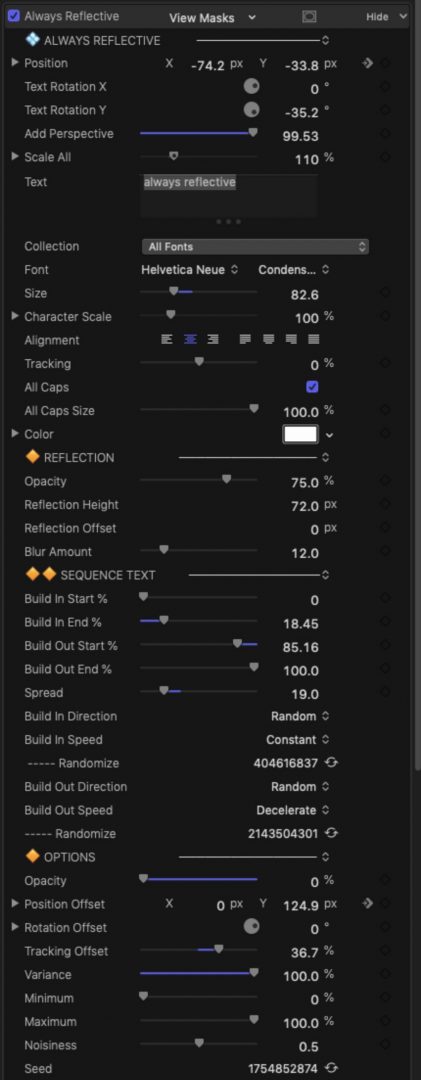
The Options section is where you set up your sequenced character animations.
Opacity — this will usually be either 0% (fade in/out) or 100% (no fade).
Position Offset: X, Y and Z are provided (dial down the disclosure triangle!) You can adjust these parameters while looping playback to get your best settings.
Rotation Offset: X, Y and Z are provided (same)…
Tracking Offset: this is the same type of parameter as text tracking and provides a spread between characters that can be animated (like the “sight-creations and fcpxtemplates.com slides in the video below).
Variance and parameters below allow you to mix some randomness in the settings you have set in the transforms options. For example, if you set Position > X to – 300, characters will slide in from the left over 300 pixels to their final position. If you add Variance, you could get any starting position from -300 to +300 and the random effect can be made to look “balanced”.
Minimum should be set to 0% (the “most” minimum value is -100%) when using Position > Y so that characters do not start their animations below the “reflective floor”.
About AR Transforms:
AR Transforms is a set of parameters that can be applied to any clip source. Its power lies in its association with Effects Masks, particularly the Shape Masks.
For example: to create a “callout”: Set the OnScreen Control to a specific point you want to have highlighted, increase the Scale Parameter. Notice that scaling is centered on the location of the OSC. Create a Shape Mask and outline the area you want to call out. Animating the Scale back to 100% resets the screen back to normal.
Notes:
As mentioned, the primary plug-in is designed as an Effect. You can apply the effect to any video clip, generator or even *other* titles! Edit its parameters in the clip’s Effect inspector.
Not only can apply the text effect to any kind of clip (except transitions), the AR Transforms effect can be applied to any of your other clips.
Three title templates are provided with this “kit”. The actual Title version will allow you access to all the Text inspector features available including Kerning, Outlines, etc. It’s provided as a “fallback” feature. The other two are “empty” layers although the “Layer” version provides a storyline “clone” available inside the plugin which will give your added Always Reflective effect access to Effects Color Masks! (This is an extremely powerful feature).
You can create Multi-line reflective text effects by adding more Always Reflective effects to the same clip or title. There is no need to stack more than one extra title on your storyline.
Be careful installing all the pieces of this kit — pay attention to which plug-ins are effects and which are titles.
Product Demo:
Keep up to date with Sight-Creations on Twitter.
A good place to see all of my effects as well as several tutorials and other demonstrations in use is on my YouTube channel.