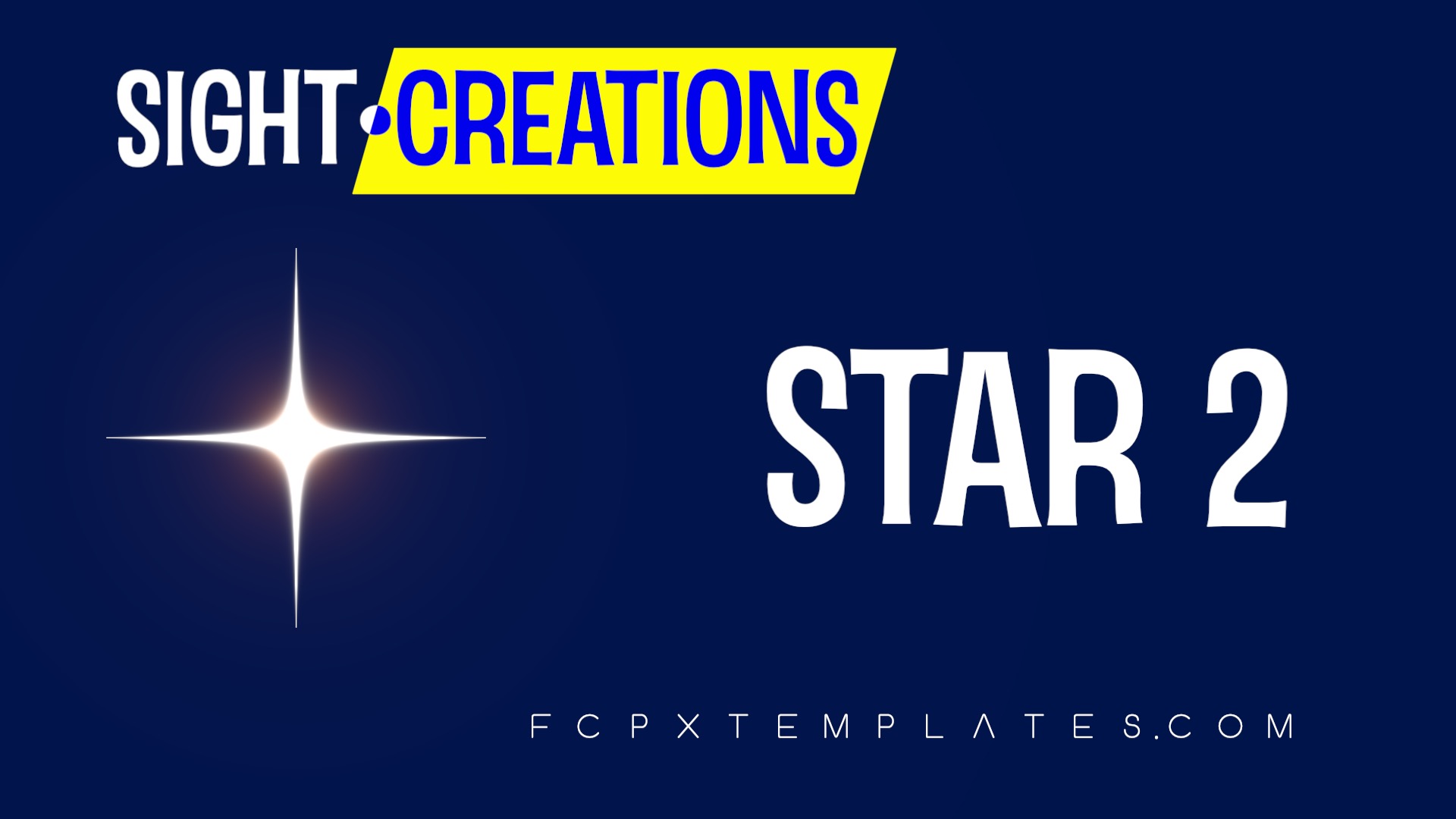Twinkle Star (Star 2)
An Effect for FCPX
Twinkle Star has built in animation and timing functions. You can set at which point you want the “twinkle” effect to start and stop. You have parameters to customize the size of frequency of animation and it’s not complicated!
Features:
Twinkle Star has an OnScreen Control for positioning. The Color parameter controls the glow tint. The Spike Angle rotates the star; Spike Opacity, Spike Width and Epsilon you’ll have to tinker with to get a feel for.
Scale is the best way to resize this effect. You can get away with up to about 150 or so percent and still have a clear star, or you can push the scale for very brief periods of time.
Opacity — use it to time its appearance in the effect.
Blend Mode allows you to mix the star in the media (you also get a Color Mask and Shape Masks if needed).
Slant lets you off-angle the spikes (it’s a nice touch).
Amount is the Amount of “twinkle” in size. Frequency is how often size changes (it’s random so it’s not just back and forth). Rate of Change is how much change is introduced to the Amount governed by the Frequency.
Start Anim % and End Anim % allows you to set the time within a clip at which the animated portion is displayed. Depending on how long the clip is will determine how long a “percent” is. The easiest thing to do is position the playhead and move the Start Anim % slider until you just see movement. Same with the End Anim % and where you want the animation to stop.
The Offset Animation control is interesting. It’s like a mini – playhead that you can use to create a “different start” of the animation OR you can keyframe it to accelerate any animate. It will even animate if you set the start anim % to 100% or the end anim % to 0 (in other words, you turn off the twinkle effect but still have Amount, Frequency and Rate of Change for animation.
So there’s a lot of things you can do to create the effect you want, but you have to do it for each star you add.
Tip: set up one Twinkle Star (Star 2), then Copy the clip, then Paste Effects [option-command-V] as many times as you need for the number of stars you want to use, then make adjustments to parameters to make them different from each other. You can also use Paste Attributes [command-shift-V] and select the Star 2 effect from the list if you have other effects you don’t want to duplicate.
Using Twinkle Star (Overview and a few demo uses)
Keep up to date with Sight-Creations on Twitter.
A good place to see all of my effects as well as several tutorials and other demonstrations in use is on my YouTube channel.