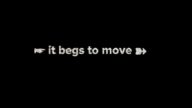Make Template Thumbnails
Make Template Thumbnails is an Automator application that will take an image as input (on application drop) and create the two required thumbnail images for use with your templates. The original file will not be replaced or consumed.
How to use:
Create an image in HD (16:9) format. You can create the image in Motion or in Final Cut Pro. The project size can be HD (720) or larger.
Select a Frame in the project you want to use and export with Save Current Frame.
It helps to create a new folder in which to save the image.
You can save as any format (I recommend JPG to save memory.)
Select the image and drag’n’drop it on the Make Template Thumbnails application (wherever you have it saved.)
The requisite “large.png” and “small.png” images will be created and saved in the same folder as the full-sized original.
Select the two thumbnail images and drag’n’drop them inside the destination template folder.
Accept the dialog to Replace the originals.
When you move back to Final Cut, the new thumbnails should replace the originals as well.
Occasionally, you might have to navigate away from the template, then back to it to see changes.
It is recommended that you add the Make Template Thumbnails to the Dock. Then, no matter where you save your images, you can easily access the application by dragging and dropping your images on the application’s thumbnail in the dock.
Keep up to date with Sight-Creations on Twitter.
A good place to see all of my effects as well as several tutorials and other demonstrations in use is on my YouTube channel.