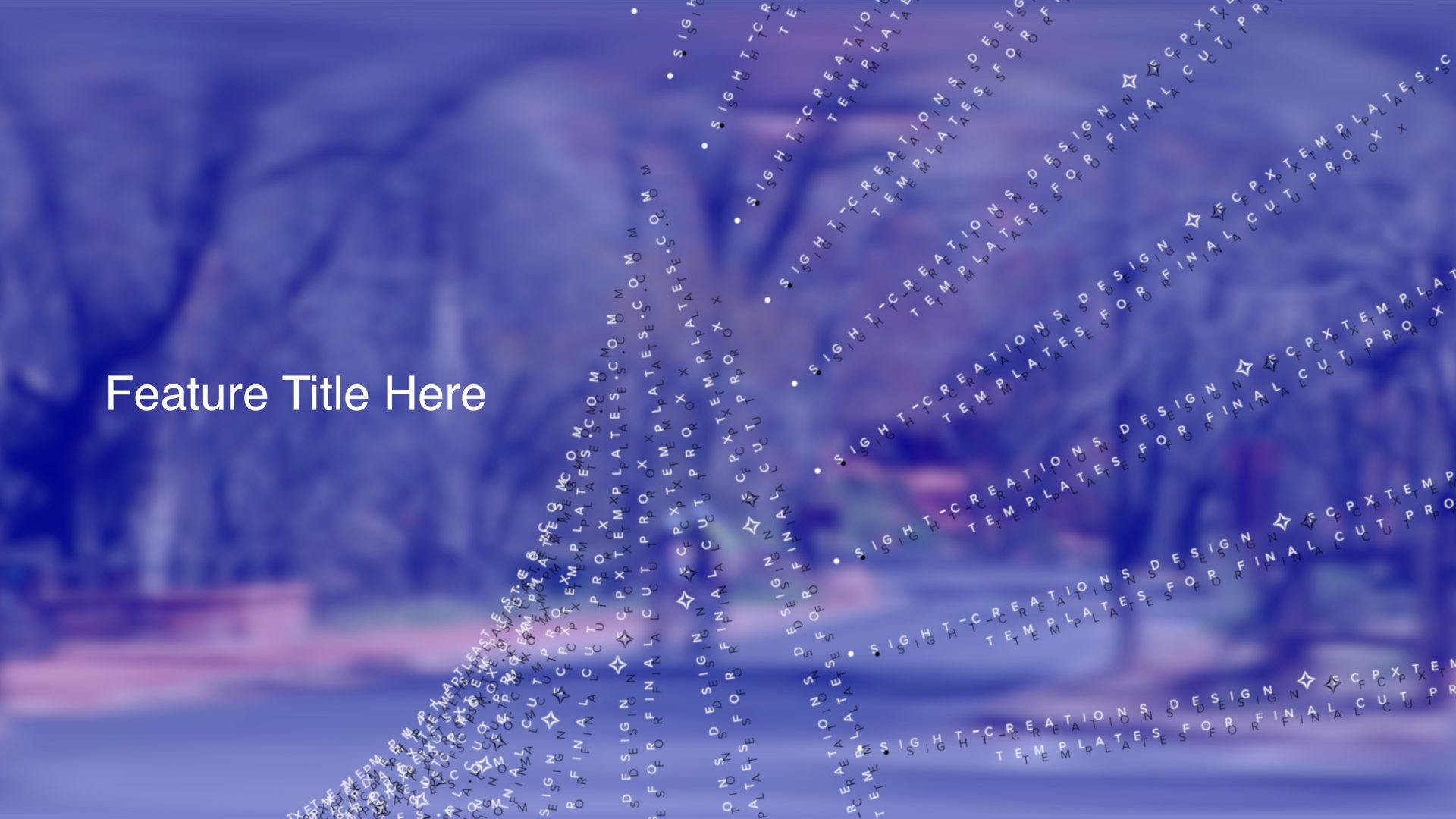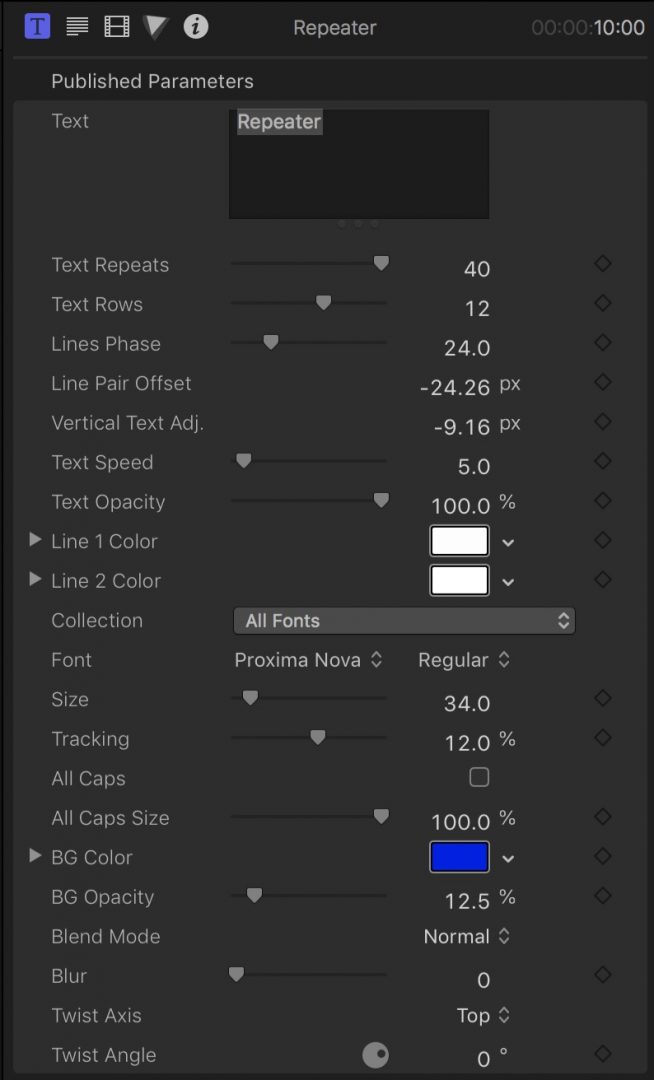Repeater User Guide
Title Effect for FCPX
Repeater is an auto-animated effect. Whatever text is applied will be repeated across the screen horizontally and vertically with every other line moving in the opposite direction. It is ten seconds long by default but can be time stretched to 20 seconds without affecting the smoothness. A time of 30 seconds will still look quite good but it is not recommended that it be stretched further than that — the animation will begin to “jutter”.
Basics:
Create one to three lines of text. The text will automatically be center aligned. There are several parameters that allow you to format the arrangement of text over the screen (with some twists!) Set the number of repeats on one line. Subsequent lines are duplicated with every other line designed to move in the opposite direction (referred to as “Line Pairs”). Alternate lines can be designed to have different text colors (for contrast/complement). The text arrangement is designed to be placed over background media which can be blurred to create a perceived distance between the repeated text and the background. Text is repeated over a very wide distance so that horizontal displacement can be applied. This will become important if you decide you would like to use “Twists” you will be able to use the effect to frame other media or foreground titles. As with most effects created by Sight-Creations, this title has a wide “latitude” of customization so that you can make this effect your own!
Parameters:
Text: the text is not editable onscreen (and if it were, it would be very difficult to find!) You can enter your text in this textbox and it is possible to use multiple lines (but consider restricting the number of lines to two, maybe three at most!) If you have more text than you can see in this textbox, you can click just under the text box (there are three very light dots) and drag the box to a larger size.
Text Repeats: this is the number of times the text used in the textbox is repeated from left to right. It is possible that text will disappear from view if you set the number of repeats to a small number because the effect is designed to be several times wider than the view frame (“canvas”). In this case, you can use the Horiz. Text Adj. parameter to bring the text back into view. Use the Tracking control to stretch or compress the text to fit the repeats together “evenly”.
Text Rows: Like Text Repeats, this value can be set very low. It is recommended that you use a value that creates a “comfortable” reading space for the viewer, but as with most of our effects, these decisions are left entirely up to you.
Lines Phase: Text repeats are set up as “2-line” pairs with one line moving left to right and the next line moving right to left. Their alignments are dependent on the number of repeats and the number of rows and this parameter allows you to set up the alignment relationship between line 1 and line 2 when it starts. This parameter has no effect if Text Speed (below) is set to zero.
Lines Pair Offset: Use this parameter to separate the line pairs in the arrangement you prefer. Typically you would want to evenly space all the text from top to bottom, but different relationships can be used to artistic advantage (e.g.: in the example above, the line 2 offset is set ver close to line 1 to create an ersatz drop shadow effect!)
Horiz. Text Adj.: This parameter moves *all* the text left or right. It is available to assist in centering your effect if necessary (in case of low Text Repeats) and to assist setting up a Twists effect around a specific subject.
Vertical Text Adj.: This parameter moves *all* the text up or down. Due to text metrics which sets most text on a baseline that is below absolute center of the character space, this parameter is adjust downward by default for the default text used (Proxima Nova). Otherwise, the same suggestion for use as Horiz. Text Adj.
Text Speed: This parameter automates the animation of the text. You have wide latitude for adjusting the speed of animation but the recommendation is to keep the speed relatively slow. Due to the design of this template regarding “time-stretching” the effect in the storyline, you may need to make minor adjustments to the speed in order to keep the perceived distance traveled the same as its default state.
Text Opacity: Use this parameter to fade all text in/out or the blend with the background.
Line 1 Color: You may set a custom color for the Line 1 part of the Line Pair.
Line 2 Color: You may set a custom color for the Line 2 part of the Line Pair. It order to easily copy one color to the other when you need matching colors, simply click on the color “swatch” of one color and drag and drop the color on the other swatch (this also includes the color used for the BG Color if desired).
Collection: This is a wonderful feature for people who organize their fonts in Font Book. It allows you to shortcut to the font set you will be using for this title.
Font: the font family and style.
Size: the font size.
Tracking: This parameter will be among the more important parameters as it will allow you to spread out characters or compress them together to fit the text repeats together in their line. Use the Option key when dragging on the number value for a more precise “tuning” of the value. An “even distribution” of characters is very effective.
All Caps: This is one title in which All Caps looks very good.
All Caps Size: Allows adjustment to the “lowercase” character sizes used when All Caps is applied.
BG Color: This title as a solid color Background by default. Use this parameter to set its color.
BG Opacity: Use this value to adjust the transparency of the solid color background.
Blend Mode: You can use this value to determine how the solid color background is applied to the media in the storyline.
Blur: This parameter will apply a Gaussian blur to the storyline media which is very effective in creating an apparent distance between this title’s text and the background media.
Twist Axis: This is a dropdown menu to determine how the “twist” effect (rotation of lines) is applied. The options are: Top, Center and Bottom. When Top is chosen, the topmost lines remain at normal orientation and all subsequent Line Pairs are rotated between 0º and the Twist Angle (below) by interpolated interval.
Twist Angle: By default, this is set to 0º (horizontal lines of text throughout). Offsetting this value will create the rotation of lines by the amount chosen. You may use positive or negative values.
All parameters with “keyframes” buttons can be animated over time, although, in general, keyframed animations are not recommended for this title effect.
Short Demo:
Keep up to date with Sight-Creations on Twitter and Facebook.
A good place to see all of my effects as well as several tutorials and other demonstrations in use is on my YouTube channel.